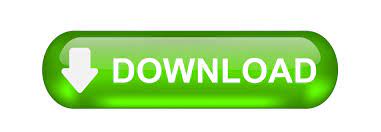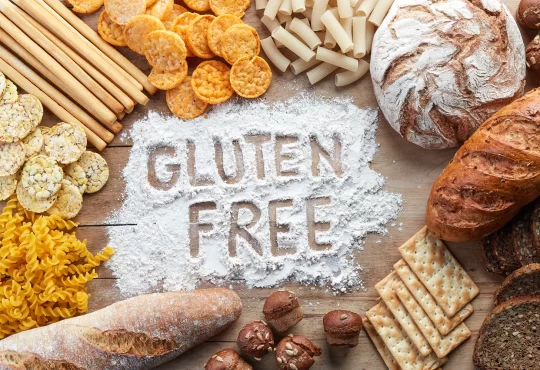When it comes to the best email client apps, Outlook is the first thing that comes to mind. The concept comes from Microsoft and allows users to manage to send and receive emails and other daily tasks smoothly. Additionally, in Outlook large amounts of data is difficult to manage. But how to merge the PST file? That’s a big question. An Outlook Data File (.pst) contains your messages and other Outlook items and is stored on your computer. If you have multiple Outlook email accounts, you have multiple Outlook Data Files. Although PST files have no size limit, Outlook users often worry about the difficulty of managing large amounts of data.
This blog will show you how to consolidate Outlook PST files in a simple manual way. Before we go any further, let’s discuss the reasons for merging Outlook PST files into one.
Reasons to merge multiple Outlook PST files
A user wants to import old version PST files into one large PST file that can be used with newer versions of Outlook. To do this, you need to combine multiple PST files into one.
- A user wants to switch from Outlook to another email client and keep all her data in one PST file.
- Data loss and data corruption prevention.
- Improve the performance of the Outlook application.
These are the reasons for the merging of the PST files. Now let us have a look at the methods for the merging of the PST files.
The manual method of merging
For manual merging of the PST files, a user has to follow the DIY steps. Users do faces many troubles while following these steps. Let us have a look at these steps;
Firstly, create a PST file in the MS Outlook email client.
- Open the MS Outlook application
- Click New Items
- Select More Items
- Select the Outlook Data file option
- Specify where you want to save the PST File
- Name PST File
- Click OK
Import the old PST to the New File
Now, users need to import the old Outlook PST files into the newly created file to resolve the query users will be able to merge two PST files into one.
- Reopen the Outlook application and go to the File tab.
- Click Open & Send and select Import / Export.
- In the Import / Remove window, select Import into another program or file.
- Click Next and select Outlook Data File.
- Click Next and then Browse to select the PST you want to import.
- Select the required option according to the requirements under Options.
- Now, select a folder to import and add a subfolder if needed.
- Click the Finish button and the import process will begin immediately
These are the steps that a user has to follow to merge their archive PST files manually. But users do face many complications while going through these steps of merging.
Steps to Import All PST Files:
- Open MS Outlook
- Select the Import option by clicking on the File> Open> Import
- Under the Import and Export Assistant, select Import to another program or file option
- Click Next
- Select the file type to import
- Click on Outlook data file (.pst)
- Click Next
- Click Browse
- Select the file to import
- Check the Do Not Submit Duplicates option.
- Click Next
- Now, click Select folder to import.
- Now, check Insert subfolders and Import items into the same folder by selecting
- Click Finish
Complications faced by the manual method
Here are some of the complications that are discussed that are faced by the users while carrying out the manual procedure of merging.
- Data loss complications
- Quality issues
- Cannot be merged immediately
- Users cannot merge large numbers of Outlook PST files at once
- Difficult to follow beginner or layman step
Merging the PST files using the Merge PST tool
The Softaken Merge PST application allows users to merge Outlook PST files safely and securely. All kinds of obstacles that users encounter while assembling files are tested programs that work. If a user wants the correct result of merging her PST files, the user can use this amazing PST merge tool. This app always provides users with accurate results. Additionally, the application maintains application integrity and always delivers the desired result. All Outlook PST files can be processed with this amazing tool. The compatibility of the app is great and users can use this tool on any version of the Windows operating system. The app provides quick results with this amazing tool. The application does not facilitate data corruption or data leakage.
Steps to merge
Here are the steps to merge all your Outlook PST files. Let us look at these steps keenly:
- Install the Merge PST tool in your Windows OS
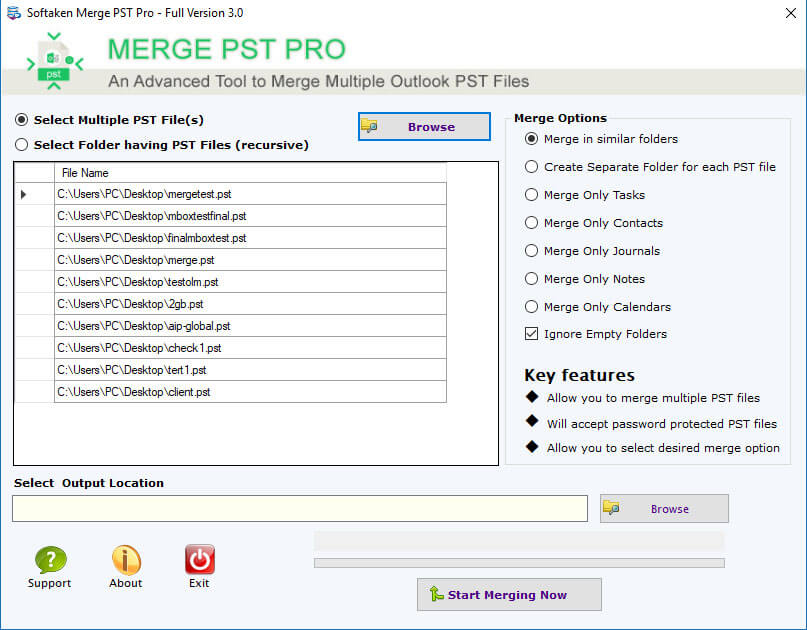
- Launch the app
- Add any amount of Outlook PST files that you want to merge
- Preview all your PST files
- Browse the location for saving the merged file
- At last click on the “Merge Now” button
These steps can be easily followed by any user without any chance of error. Proper screenshots of these steps are also provided by the app so that users do not face any kind of hurdle while following the merging task.
Why use the PST Merger
- The instant result is provided to the users
- No error to the user
- The hierarchy of the file is maintained
- The app informs the user of the exact result
- The user is not exposed to data loss at run time Outlook PST file combination
Thus, a user must select this advanced tool for the merging of their PST files.
Key features
Below are the features of this amazing Merge PST tool. The following features are provided for users to reliably merge Outlook PST files:
- Selective Merging: The selective merge process is handled by the tool. Thus, the desired result is provided to the user every time. Inbox, Outbox, Contacts, Calendar, all items are brought together by this amazing tool. Users should take care that the merged files are not too large.
- Full Merge: This tool performs a full merge of Outlook PST files. File integrity is maintained by the tool. This preserves the originality of the files. Also, the application does not support modification. With this tool, you can easily combine all elements including cc, bcc, to, from, subject, and date. The tool faces zero errors.
- Unlimited Merging: users can merge Outlook PST files of any size. From small to large Outlook PST files. Users can easily convert Outlook files of any size. This PST merge tool does not have any limitations.
- Custom Save: Users are free to save merged Outlook files wherever they want. Each time, the desired result is provided to the tool. The app grants the user full permission to save files.
- Graphical User Interface: The application provides a graphical user interface so that all novice users can easily combine Outlook PST files. This interface helps users reliably merge Outlook PST files. This tool handles convenient backups.
These are the amazing features that are provided by this advanced Merge PST tool.
Summary
In this blog, we have given knowledge about the merging of the PST files. We have provided the best methods that a user can follow to merge their PST files. It is all up to the users to select their choice method and follow the merging task.