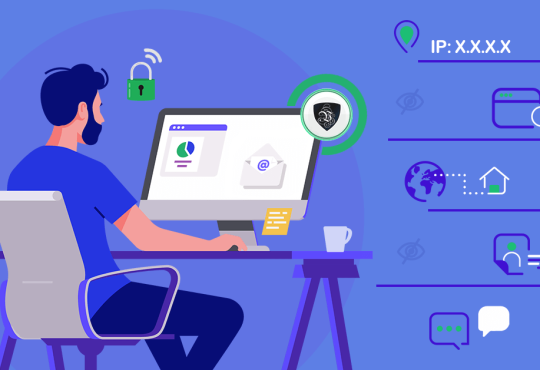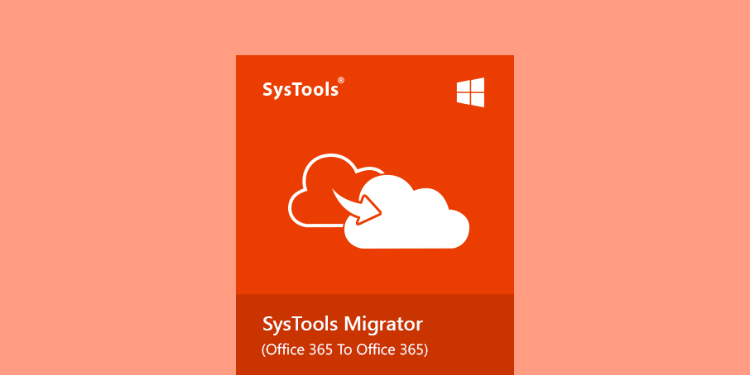
This article is all about the challenges, needs, and solutions for Office 365 to Office 365 mailbox migration. I hope to clear all your doubts by the end of this article.
Microsoft provides best-in-class services and today a lot of huge companies and businesses use these services but when it comes to data migration, Microsoft does not provide any direct solution.
One such need of the user is O365 email migration, which is very difficult to fulfill through manual approaches.
This article is all about challenges, solutions & professional tools for the same.
If you are facing the same issue then this article will clear all your doubts.
A Super Quick Guide for solving the Problem
This is the fastest and safest method that I generally use for my projects, and involves a professional Office 365 mailbox migration tool
- Launch the tool, then select source and destination Platform.
- Enter your Office 365 credentials and validate them.
- Create user mapping for migration in bulk.
- Click on start migration and that’s it.
This is all you need to do if you want to perform O365 email migration and you don’t have to worry about anything else.
Easy right? Yes, some specialized tool makes such complicated task easy.
Why do We Need Office 365 to Office 365 Mailbox Migration?
If you want to know why people migrate their mailboxes, so let me tell you that there is not one single reason but plenty of them.
There are some most common ones listed below. Maybe your reason is also on this list.
- If two brands merge to form an ally, a lot of changes are required to be done.This is one scenario where the company might want all the data in one place.
- When one business undergoes the process of re-branding, there are chances that it may also want to migrate their mailboxes
- Sometimes external and internal factors of a particular organization may also cause the migration decision. This varies from company to company.
- Also in case, where a company acquires another company, there are high chances of data migration.
- Migration of mailboxes becomes important when a company wants to transfer the data of a termed employee to a new employee’s mailbox.
What are Office 365 mailbox Migration Issues that Users experience?
Well just like the needs, there are some challenges that users experience.
It is quite difficult for anyone without having the technical knowledge to understand what’s wrong and what changes are to be done.
- No Direct Tool:Microsoft does not provide any direct tool for O365 email migration and that is why we need to use highly specialized tools.
- Data loss:Migrating so much data is risky and that is why some companies prefer to do it in batches.Bulk migration may cause minor data losses but for companies, it is not acceptable at any cost.
So choose wisely. You should consider the above-mentioned tool for the best user experience.
- Compromising efficiency:If a company has data in bulk for migration, there are chances of compromising efficiency during the migration project.
- Internet bandwidth:Migration in bulk often requires a strong internet connection, otherwise, the process can take ages to complete.If you want to complete Office 365 to Office 365 mailbox migration process in less time, keep a check of your internet connection
- Migration Strategy:For smooth migration, companies need to make a structured and stable plan regarding the execution of the entire project.
- Tool selection: Now that we know that Microsoft does not provide any direct tool, we have to select a professional tool ourselves.There are a lot of tools available and that is why the selection of a tool may affect your migration experience.
So choose wisely. You should consider the above-mentioned tool for the best user experience.
Detailed Solution for Office 365 to Office 365 Mailbox Migration
This solution is based on the above-mentioned tool and so far is working pretty well to solve user query.
You too can simply use this without any extra assistance, so let’s move straight to the solution.
Step-1 Download the tool and launch after successful installation, then select the source and destination account.
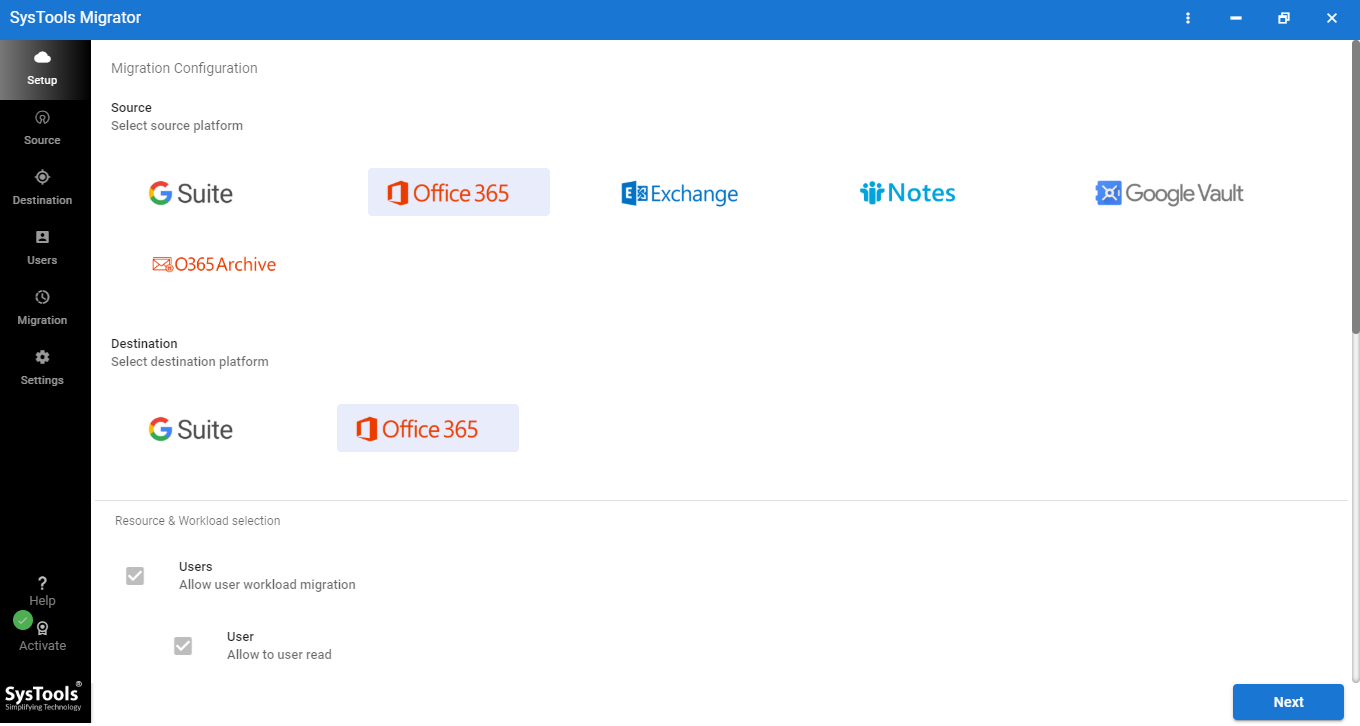
Step-2 In the workload menu, choose the desired categories and apply the date filter.
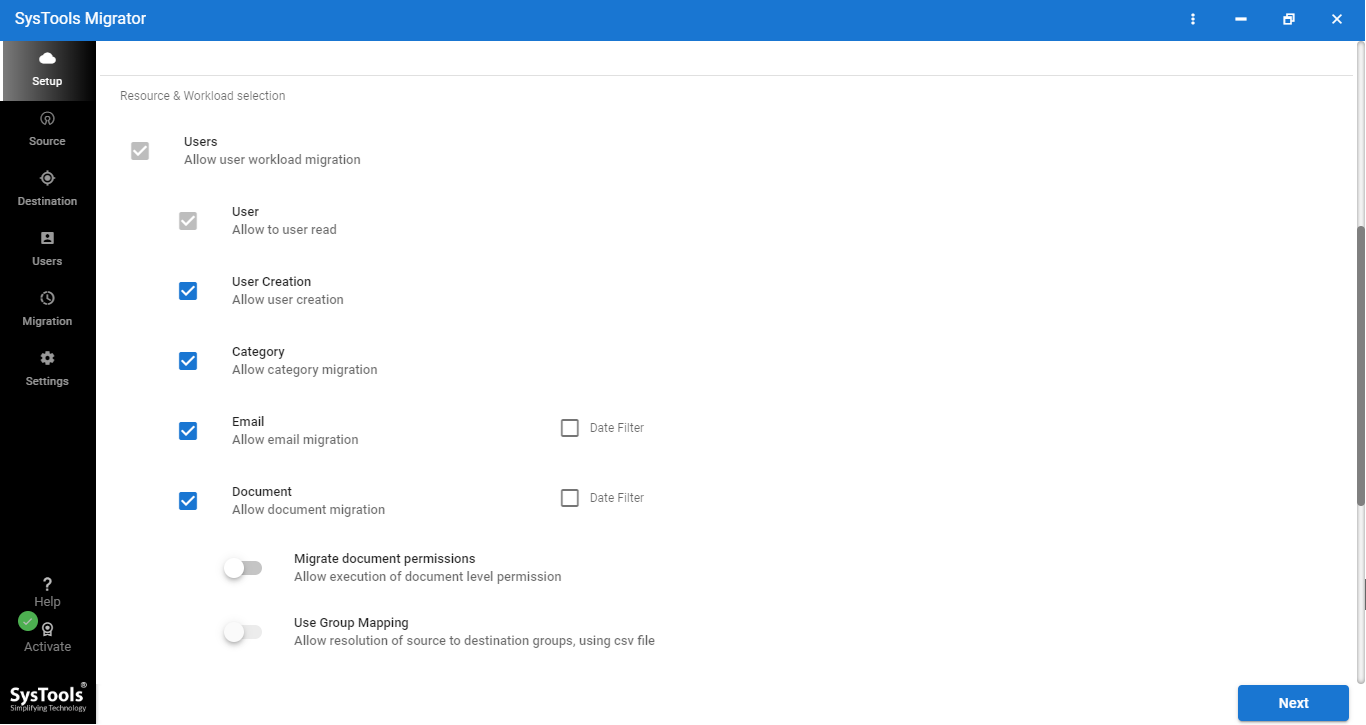
Step-3 Enter your Office 365 credentials for both the source and destination platform and validate the required permissions.
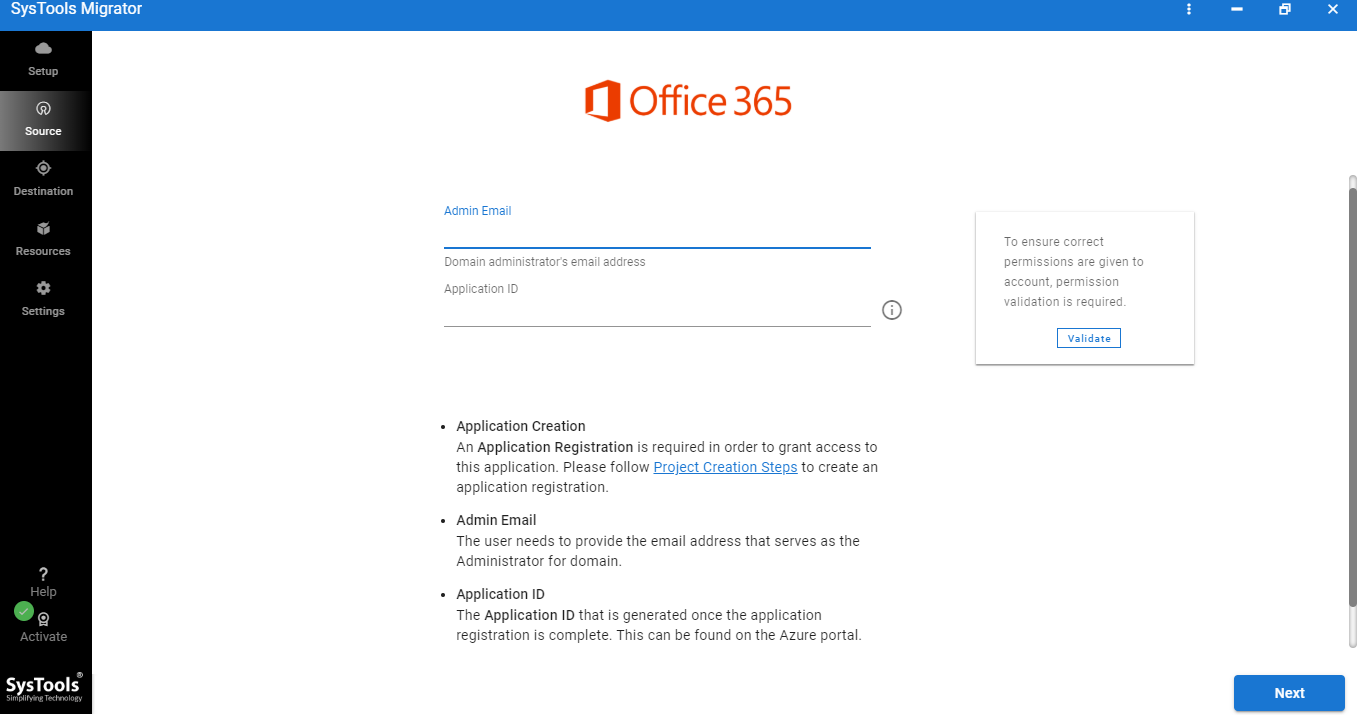
Step-4 Create the user mapping in case of bulk migration.
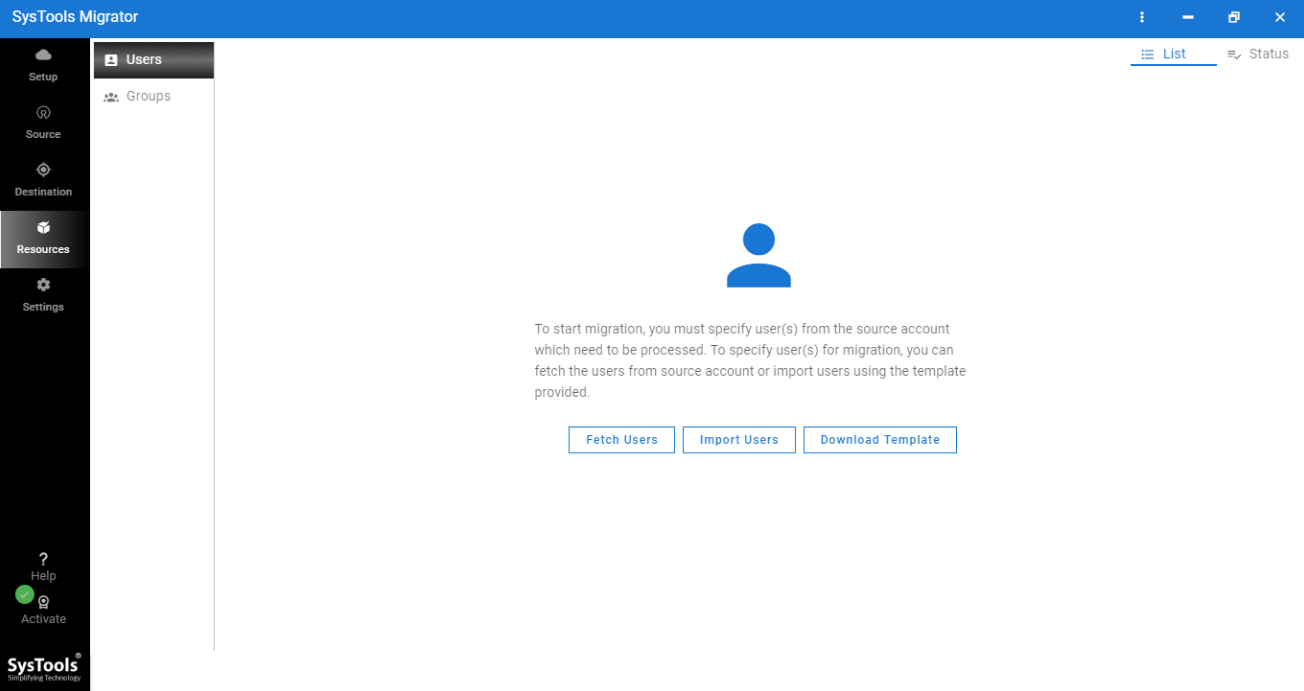
Step-5 Validate the final permissions and then click on start migration.

Step-6 Your mailboxes are migrated, now you can view your migration reports.
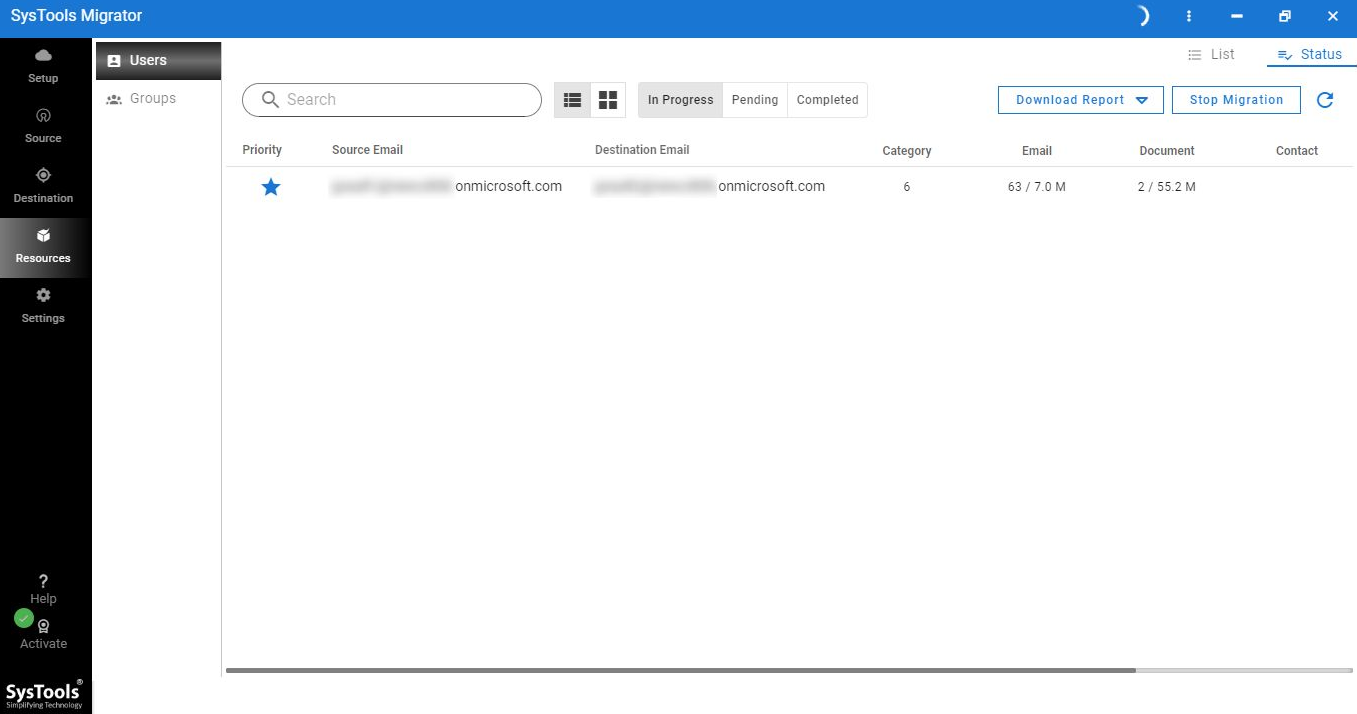
Manual Method
There are also some conventional methods to migrate O365 mailboxes but those methods are not as convenient as the other one mentioned above.
Below are the steps t perform the operation manually:
Step-1 Login to Office 365 account online. Make sure you log in from the admin account.
Step-2 Click on admin and then click on exchange.
Step-3 Go to permissions from the panel situated on the left.
Step-4 Click on admin roles and then discovery management.
Step-5 Click on plus sign “+” from the discovery management section.
Step-6 Go to mailbox import/export.
Step-7 Click on the plus sign ”+” again and then click on the user’s name in “members”.
Step-8 Once you’re done with all the necessary steps, Click on Save.
Step-9 Click on compliance management.
Step-10 Go to in-place eDiscovery & hold and then click on the new “+” sign.
Step-11 Type the name of the user and then click on the Next button.
Step-12 Click on search all mailboxes if you want to select all the mailboxes.
Step-13 Click on “specify mailboxes to search” and add the “+” if you want to add selected users instead of all.
Step-14 Set the available filters as per your need and then click on the Next button from the next screen “search query”.
Step-15 Click on the finish button after that.
Step-16 Once you get a confirmation message, you can now close the window.
Step-17 Your search lists will then finally get displayed, then click on the arrow pointing downward to export your .pst files.
Yes, this method is a little more tricky and that is why organizations prefer to opt for the other solution that is much faster.
Frequently asked user queries
Q-1. Do these tools store our O365 credentials?
A-1. No, these are highly professional tools and respect the privacy and rights of users.
In order to maintain this integrity, these tools do not store the O365 credentials of any user.
Q-2. How long does it take for Office 365 to Office 365 mailbox migration?
A-2. It varies from the amount of data to be migrated and the internet bandwidth.
Q-3. Is Microsoft will offer any tool from its side in the future?
A-2. Till now, Microsoft hasn’t said this but according to me, I don’t feel if it is going to happen soon.
Conclusion
After discussing all these aspects regarding the topic, I think, there is no need to explain anything else.
For businesses, data is a very significant piece of information and must be taken care of. If you’ll follow all the steps just like explained above, you will not find any difficulty in migrating your data
Did you find this information useful? If you have any queries relevant to the field, feel free to comment down below.
Also read: How to Move Files Between OneDrive Accounts