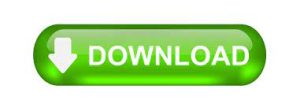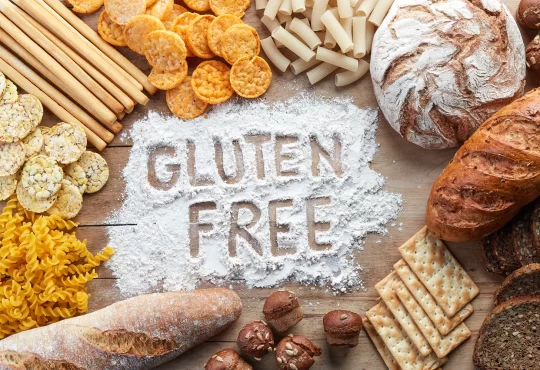Summary: When it comes to one of the most widely used email management platforms for Windows one name that comes always is MS Outlook. It is an unbeatable platform as it offers multiple features. MS Outlook allows users to receive and send emails. It supports the management of contacts, notes, messages, and journals. Over time, MS Outlook has evolved to improve users’ experience.
Earlier versions launched before MS Outlook 2003 support the ANSI version of PST that allows users to store up to 2GB of data. Later, Microsoft launched the Unicode version of PST that can store up to 50GB of data. It is a huge storage capacity to manage emails, contacts, journals, and calendars. Some users are dealing with archived ANSI files. They want to merge them together to deal with data clutter. Manual and automated merging solutions are available. Manual merge solutions are suitable for those who have a limited number of PST files. Automated merging is an ideal solution for unlimited PST files assimilation.
The article is highlighting some interesting ways to merge PST files without losing data quality. ..
Common Query of Users
On several forum websites, users are sharing their issues to fail to merge PST files successfully. Some want to know any free solution to merge data and some want to know a suitable tool to merge PST files without losing email properties. One of the most common queries is here-
“We are a small company, group of 5-6 people. We want to know the safest solution to merge PST files. Since we have using PST files for years, we have generated hundreds of PST files. So, our priority is to find a solution that offers safe merging data assurance.”
Manual Merge of PST Files
The manual merge operation is suitable for only MS Outlook holders.
Step 1: Develop a New PST File
Open your MS Outlook, click to the New Items tab, select the More Items option and then Outlook Data File
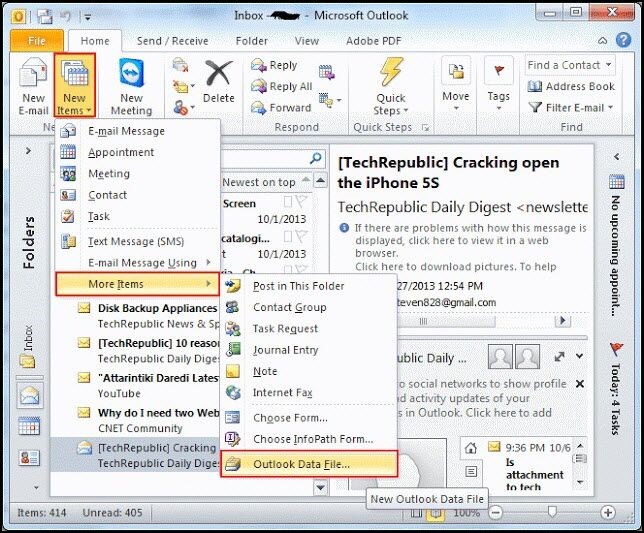
- Keep a name to the file and then the location to save it
- Click on OK
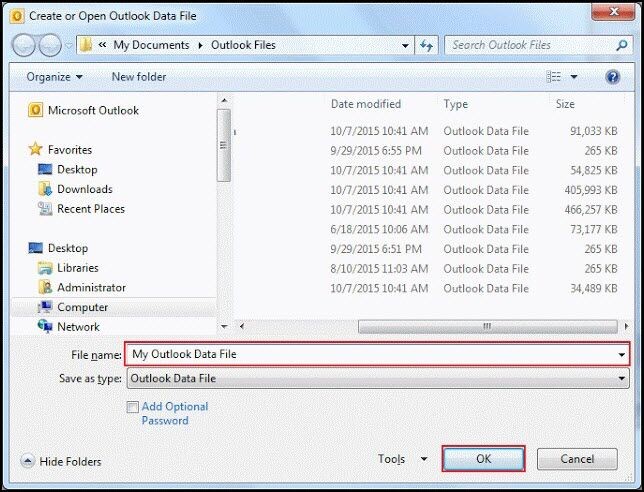
Step 2: Merging PST Files in a New PST Folder
For this, here are the steps to follow.
Open MS Outlook go to the File menu, then the Open tab and then the Import
- From a new wizard, select the Import from another program or file option from the given list
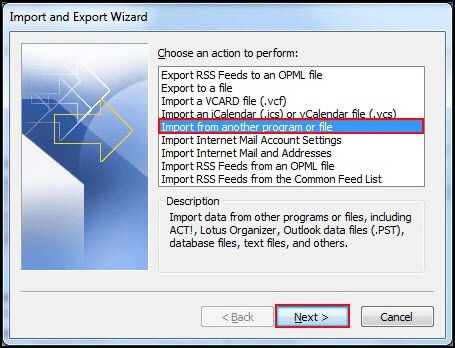
- Then, press the Next tab
- In the new wizard, press the Outlook Data File (.pst)to import
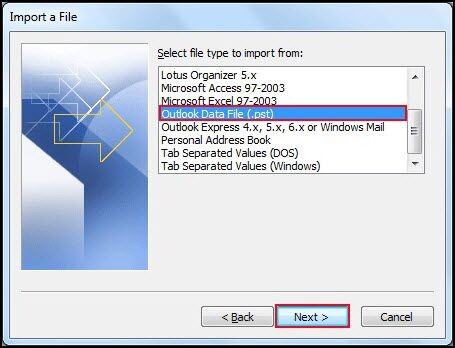
- After that, the Next button
- Click on the Browse tab to locate PST files
Note: If you want to stop unnecessary data, check the Do not import duplicates box.
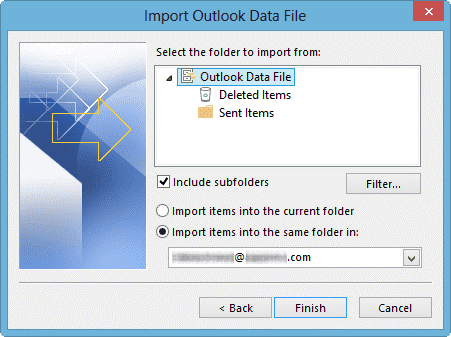
- Click on the Next tab
- Select the File
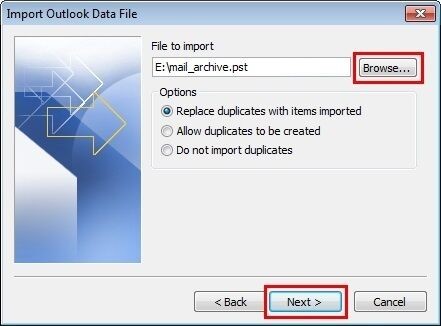
- Check the Include Sub-Folders option and then the Import Items into the Same Folder option
- Finally, press the Finish tab
The manual process is easy to follow, but it has a problem. It allows users to merge single PST file at a time. Thus, merging operation becomes difficult.
Automated Merging of PST Files
How do you find the manual in-built support of MS Outlook to merge PST files? Do you find it favorable to merge multiple PST files? Several users have shared their experiences with the manual process. They have found the process tiring and time-consuming. They have observed that manual merge is suitable for those looking to merge a limited number of PST files. Automated merging is profitable for users looking to assimilate hundreds of PST files.
Softaken PST Merge Pro is one of the best applications to install on your Windows system. The tool has received excellent ratings and positive reviews from users. Moreover, it gives the free trial opportunity to everyone to examine the app’s performance closely. Below are some good reasons why users like to use the application.
PST Merge application is a straightforward application to make the merge process easier for users. It allows users to merge two, three, or as many PST files as they desire. Unlike the manual merge process, it doesn’t need users to follow the same process again and again to merge PST files. Hence, the tool saves time and effort for users.
The tool supports excellent compatibility. It has been designed to merge PST files of ANSI and Unicode versions. The tool is compatible to merge MS Outlook 2019, 2016, 2013, 2010, 2003, and other older versions of MS Outlook. It is a Windows utility to operate smoothly on Windows 10 and other older versions of the OS.
The program is independent. It means it doesn’t need the pre-installation of MS Outlook and any other helping tools to merge PST files. All archived PST files are merged by the program.
The Windows application supports merging PST files in the same folder or allows users to merge PST files by creating separate folders for each one. Hence, users have the complete flexibility to choose a suitable option for themselves.
The advanced application can able to merge protected PST files. Which, the tool requires users to provide the correct passwords.
Customization of merging is one of the special attractions of the application. It helps to merge specific folders of PST files. For example, if you want to merge only contacts of PST files, it has the option to merge only contacts. Overall, the utility offers more than five different options to merge PST files. Hence, it gives the best merge results.
Outlook Merge PST Full Version
The license of the utility is available for everyone for an unlimited duration. The tool has three suitable versions – Individual, enterprise, and Business. All of them offer the same features, but they are different for installation. For example, the individual version can install up to two systems.
The most secure and reliable solution to merge several PST data files into a single PST data files is by selecting an effective PST Merge utility . In this regard, one of my colleagues has recently used the PST Merge Tool which allowed him to merge or join multiple PST files by maintaining high data integrity .This advanced software provides an intuitive user-friendly interface that is compatible with both technical and non-technical users. You can also try this its free version to experience its advanced functionalities.
The advanced application can merge or combine encrypted and non-encrypted PST files. For encrypted PST files, provide the correct password in its preview pane. This software has more advanced functions, such as the ability to remove duplicate PST file items. It also works with all versions of Microsoft Outlook. Use PST Merge Software which is the easiest task performed to merge Outlook PST file. You can easily open the new PST file created with PST Merger on a PC running any version of Microsoft Outlook.. Users can merge only contacts, journals, messages, or emails. Hence, the tool is able to give the desired merge results. The tool has three suitable licensed versions- Individual, Business, and Enterprise.
The Individual version is the cheapest one with the same features that the Business and the Enterprise Versions boast, but it supports up to two systems.
Conclusion
So, which solution do you find easy? The manual merging process is tricky because it doesn’t support the bulk merge feature. On the other hand, merging with the help of an automated solution is beneficial.