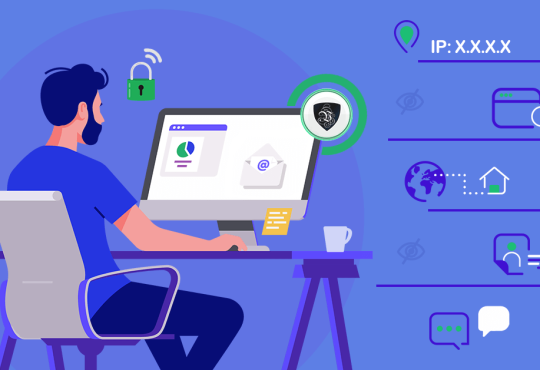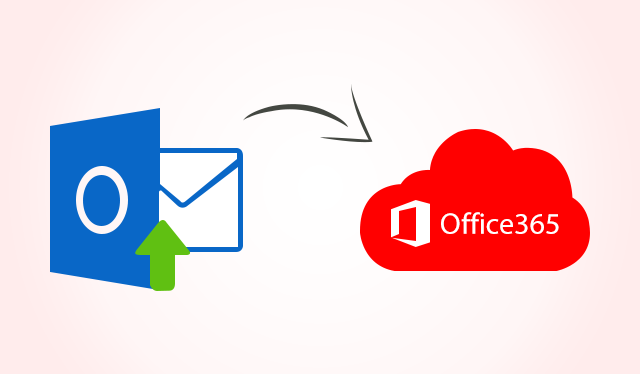
Do you want to migrate PST files to Office 365 environment? But, don’t know how to perform PST to office 365 migration due to lack of expertise in the technical field. Then, don’t worry! You are in the right place. In this write-up, we will elaborate each and everything that you need to know or require to migrate Outlook PST to Office 365.
But before we going to elaborate more about the PST to Office 365 migration process. You must need to know why the majority of people are shifting towards Office 365 a cloud platform.
Why Migrate PST data to Office 365?
- Users will get tons of benefits while working with Office 365 like easy collaboration, database synchronization, reliability, interactive applications & services for business purposes. Apart from this, it consists of some more features like:1: It allows users to access their emails, contacts, calendar, tasks, etc from anywhere and anytime.
2: There is no limitation on the data storage you can choose subscription plan accordingly.
3: It is more reliable way to keep their data files safe and secure.
Thus, many business users are now looking for methods to migrate PST files to Office 365 account.
How to Migrate PST files to Office 365 Manually?
Microsoft provides two approaches by which users can import the PST emails to Office 365. Let’s have a quick glance at these techniques.
1. Network Upload: In this method, users need to upload the PST files over the network to a temporary Azure storage location. Then, you have to use the Office 365 Import service to import the PST data to mailboxes in your Office 365 account.
2. Drive Shipping: You need to copy the PST files to a BitLocker-encrypted hard drive and then physically ship the drive to Microsoft. Later, Microsoft will take 7 to 10 business days to upload the PST files to a temporary Azure storage location for your organization.
Why Manual Method is not Preferable?
Though the above-mentioned method is free of cost, it has some drawbacks.
1. There are high chances of data loss because it doesn’t import the entire data files.
2. The manual method is very time-consuming if the user has to perform migration for multiple accounts.
3. It is quite tedious and challenging to migrate bulk PST files to Office 365.
4. It required technical expertise or skills for implementing the Network upload method.
Hence, to overcome these limitations, we suggest a proficient tool that is only meant for the PST to Office 365 migration process.
How to Perform PST to Office 365 Migration ?– Expert Solution
The PST to Office 365 migration tool is advanced software that helps users to import PST files like emails, attachments, tasks, contacts, calendars, notes into Office 365 account. This tool can easily migrate bulk PST to Office 365 account.
Now, let’s know how the tool works?
Step by Step Process to Migrate PST File into Office 365 Webmail
First, you need to download and install the software in your system. Then, follow the below-mentioned steps:
Step 1: Run the PST to Office 365 tool. Now, insert PST files using the “Drag & Drop” and “Select Files” option available in the tool.
Step 2: After inserting the PST files and click on the “Convert” button to import PST into Office 365.
Step 3: Enter “Office 365 account credentials” & click on the “login” button to start the migration process.
Step 4: Now, the PST file to Office 365 migration software successfully imported PST files into Office 365.
Step 5: At last, click on the “Save Report” button to save the export report.
Hence, by using the above simple steps, we have successfully resolved the user’s query on how to perform PST to Office 365 migration.
Know Some Advances Features of the Tool
In the interest of the users we would like to mention some eminent features of this professional tool.
- Easily import multiple PST file to O365 mailbox in bulk
- Does not impose any file size restrictions to import PST to MS Online 365
- Provides date range filter option for selective PST emails
- Maintains data integrity by keeping folder hierarchy
- 100% secure way to import PST files to Office 365
- It doesn’t require Admin credentials to upload PST data into Office 365 account.
Concluding Thoughts
By reading the above article you will get to know how to perform PST to Office 365 migration. We have discussed some points why users want to switch from desktop to cloud platform.
After that, we have mentioned some manual methods to import PST files to Office 365 webmail. But, we have noticed that it has certain limitations. So, to avoid these problems, we suggested the professional software that helps users to easily migrate PST to Office 365 environment.