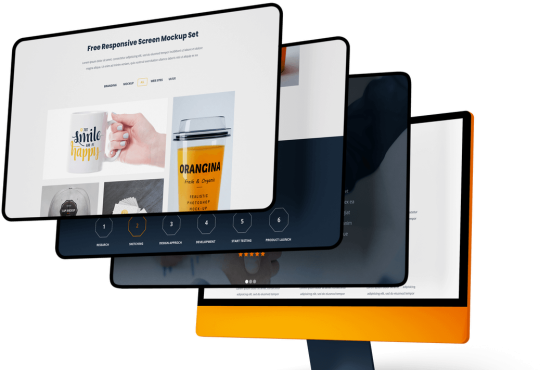Optimize the image in such a way that it does not take much time to load is slightly difficult work. Some tips are given below that will ensure that every image is getting loaded in accurate size as much as possible.
- Set the sizes of your images
You will have some options while inserting images on WordPress posts for image size such as “large”, “Thumbnail”, “Medium”, “Full size”, etc.
Under Settings, you will find the “Media” option where you can adjust these sizes.
If you want a maximum width of your content for the theme then you can set it to “large” size. If you don’t know what does it means, then you will find that the $content_width is defined in function.php. Or with the help of a browser developer tool you can measure it.
- Ignore “Full size” images
Most of the theme will minimize the use of images as it might be using heavy CSS. However, you will not be able to determine that these themes might be using large and heavy images. However, as compared to the total time taken by the resized images, these large heavy loaded images will take much time to load.
To ignore such kinds of problems, we would highly recommend you to add images with the help of a “large” size.
Another alternative option to do this is to integrate the “JetPack” plugin. After installing and activating the module known as “Photon”. This will make sure that your website images are not getting appeared larger than the size they should be.
- Your image sizes should be regenerated
If you ever had modified the sizes in the media setting or switched the themes there will be a greater opportunity that the images are not loading at their ideal sizes. The main reason for this is because custom thumbnail sizes are determined by every theme it chooses. And if you switch, automatically the previously uploaded images will not change.
You can integrate the below plugin to regenerate the thumbnails Regenerate Thumbnails:
- Update the post images
For featured images, regenerated sizes of images are very important, but this will not update the images that you have inserted in the post previously. If you have very few posts then it would be better to reinsert it manually.
But if you have plenty of posts then you must try using WordPress plugin that will help you to replace the content image sizes.
- Lazy Load Images
By delaying the requests for images the lazy loading works until it is required to display on the screen. All content will be rendered as soon as the visitor scroll down the page. This will help you to get load your website quite faster.
For this, you can make use of the most popular plugin i.e. Lazy Load.
The images are usually generated at 90% quality by WordPress. Most of the time this setting will work good but by compressing these images you can also lower the size of a file. You can resolve this problem with the help of the plugin Imagify.
- Use JetPack
To deliver all your images you can make a use of WordPress.com’s server. This can be done only if you have activated the “Photon” module in JetPack.
The biggest benefit of using is that automatically the large images will be resized to the maximum width. But it might also increase the speed by delivering your images via the infrastructure of WordPress.com but actually, it depends on the hosting environment.
- Other services
If you feel that optimizing your website and its images is a tricky job then you can take a help of other service providers too. The specialized person will help you in optimizing your website to get load faster.
You can also take a help of GTmetrix to know the status of your website. Simply you need to add your website URL and run the test.
Additionally make sure to choose a best WordPress themes which is already optimized for speed and performance.
Meet Image Optimization
Each image you use on your website should be optimize for the web. That means, it should have an optimal size so your site’s loading doesn’t get affected by it, or the least possible.
The benefits
✓ Lighter site, less space on your server and less bandwidth
Optimizing your website’s images means making them lighter, less heavy. When the images are less heavy, the whole site gets lighter.
Lighter images also occupy less space on your server and reduce the data transferred when a visitor browses your site.
✓ Better performance
When your site is lighter, loading speed gets much better. If your site took several seconds to load before optimizing your images, these could now become milliseconds.
✓ Better user experience
Better performance means a better user experience. If the user needs to wait for your content to load, she will probably abandon your site before she even gets to see it.
Also, a faster website looks more professional in the eye of the user.
Imagine visitors who are browsing from a mobile device. Waiting for a website to load can significantly affect their connection to your brand because a user doesn’t just want the answers you can give to him, he also wants them when he needs them.
Conclusion:
Producing and delivering accurate size images can be a difficult job for WordPress beginners. But the WordPress community is always there to help you. They continuously work harder to provide you an easy and effective solution.
However, even if you are a beginner you can start optimizing your website very easily by utilizing the features of top WordPress optimizing plugins such as Smush, LiteSpeed Cache, WP-Optimize, Autoptimize, Lazy load, and more.