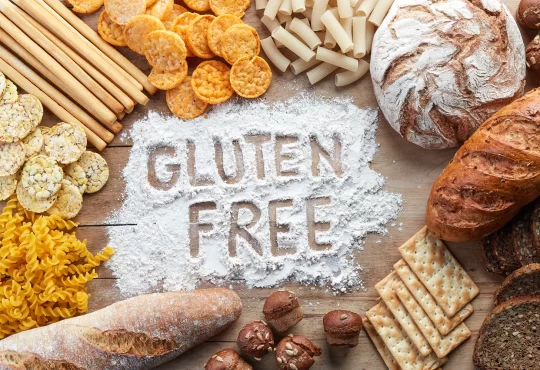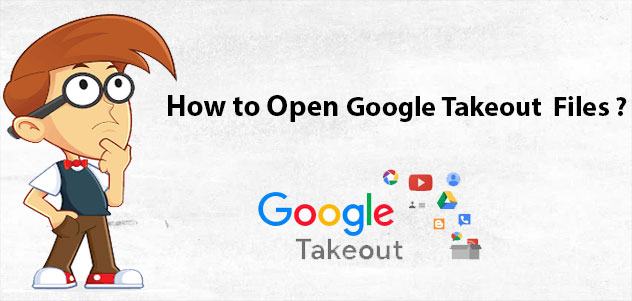
Overview: The mechanism to open Google Takeout data in new account is currently the most popular. Because Google Workspace (Gmail / S Suite) services are used by millions of home and business users. If you want to view MBOX files (basically Google archived mailboxes), you must create new Google mail accounts. Then keep reading this specific solution. But, do you know what happens after you download Google Takeout emails? So, do you know of a quick way to add Google Takeout to your new maill account? If not, this article will walk you through the process of uploading Google archives to a new account.
We already know that Google Takeout saves all data in a file that the user can access at any time. But what if you want to open Google Takeout data in new account? Is it possible to do all of this at once? All of these questions will be addressed in today’s user guide. By reading this blog, you will be able to determine the best method for uploading Google Takeout to another Google account. So, let’s get this discussion started.
To understand the Google archive to another Google account import process, we must first understand the common reasons for this frequently asked question.
Google Takeout is the quickest way to extract Google data from Google accounts. Google, on the other hand, does not offer to restore data to Google accounts.
As a result, many users find themselves in a situation where they must transfer Google Takeout files to another Google mailbox.
What Does the User Want?
What Does the User Want? For various reasons, I was granted permission to delete all of my personal data from my Google account. But first, I used the traditional Google Takeout method to download the emails. Now comes the difficult part: I need to upload Google archive emails to a new account. What is the best way to upload a Google Takeout archive to a new account?
Please assist! I need to export Google Takeout into another Google account for official purposes. Now I’m looking for a solution that allows me to easily save Google Takeout file to another Google account without sacrificing any functionality. Can anyone assist me?
How to Extract MBOX Files Using Google Takeout
Step 1. To begin, navigate to https://takeout.google.com/ and sign in to your Google Mail account.
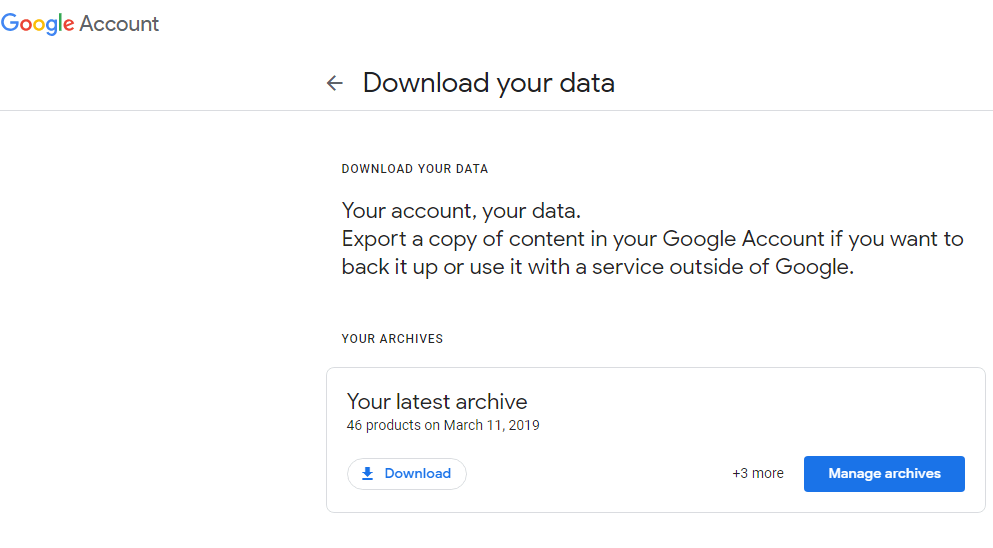
Step 2. Deselect All and then click Download your data. Simply select Mails and press the Next button.
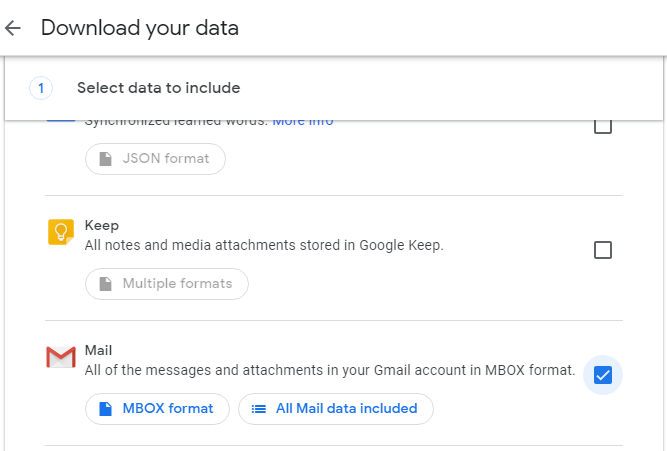
Step 3. Select “Send download link via email” from the delivery method drop-down menu.
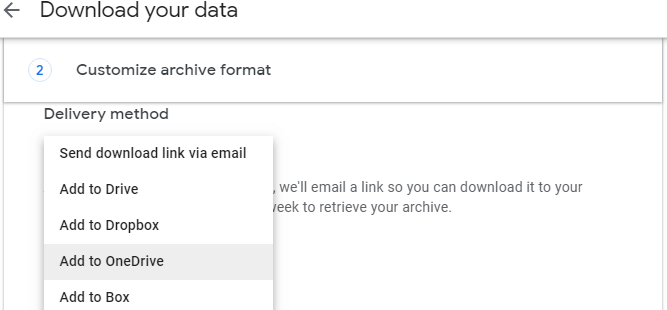
Step 4. Select the.zip file type from the File type drop-down menu.
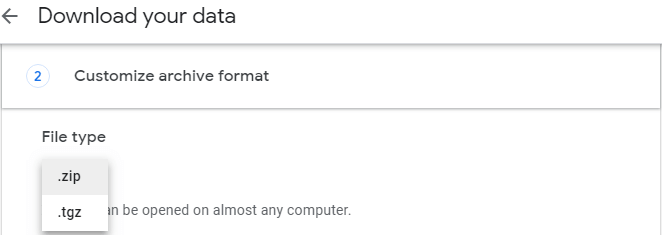
Step 5. Choose between 1GB, 2GB, 4GB, 10GB, and 50GB archive sizes based on your needs. Now, select the Create Archive option.
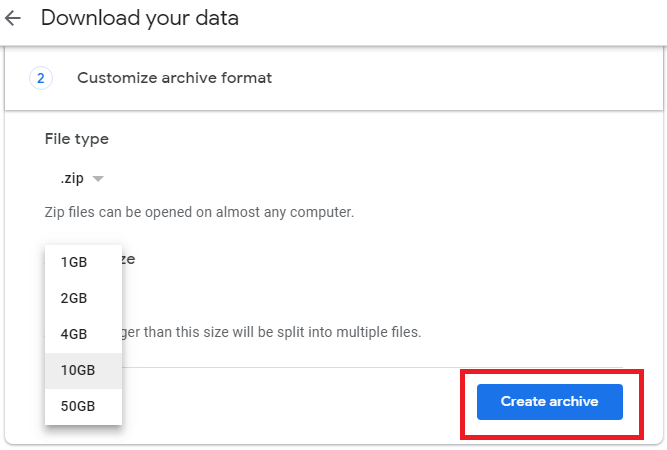
Step 6. The Google Takeout archive procedure begins. It will take some time depending on the amount of data.
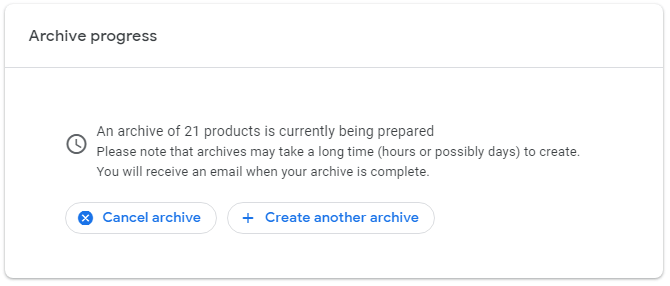
Step 7. When the entire process is completed, you will receive an email with instructions for downloading Google emails. After that, extract the file to obtain data in mailbox (MBOX) format.
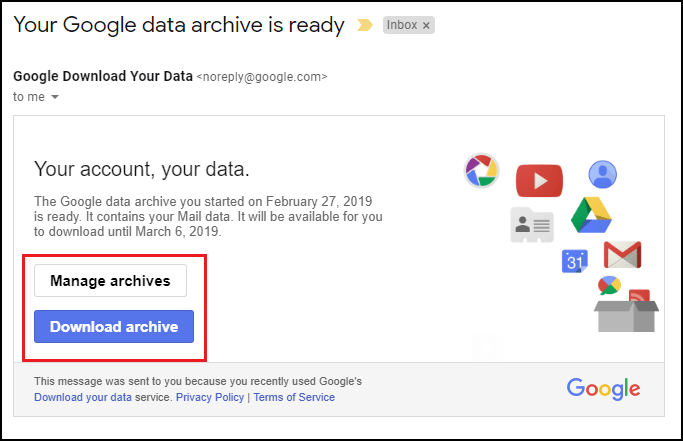
Now you have Gmail MBOX file that can be tranfered to a new account. But there ois no official methos to perform this operation. To do that you need to use a third-party software. one such tool we are going to discuss in next section. To know that read the next segment of this article carefully.
How to open Google Takeout Data in new Account
There is good news for anyone who wants to import Google Takeout data to Gmail account: they can try the software for free. This indicates that a trial version of the tool is available. It allowed you to transfer 25 Google Takeout emails with attachments to another Google account. Later, you can upgrade to the Pro edition and upload an entire Google archive to a new email account.
Now, use the screenshots to gain a better understanding of how the software works.
Follow the below steps to open google Takeout file in new account;
Step 1. Install and open Google Takeout Converter on your Windows OS.
Step 2. Click on open button and choose the data file to transfer.
Step 3. Click on Select Emial Data File >> Select Google Takeout File >> Select File or Folder.
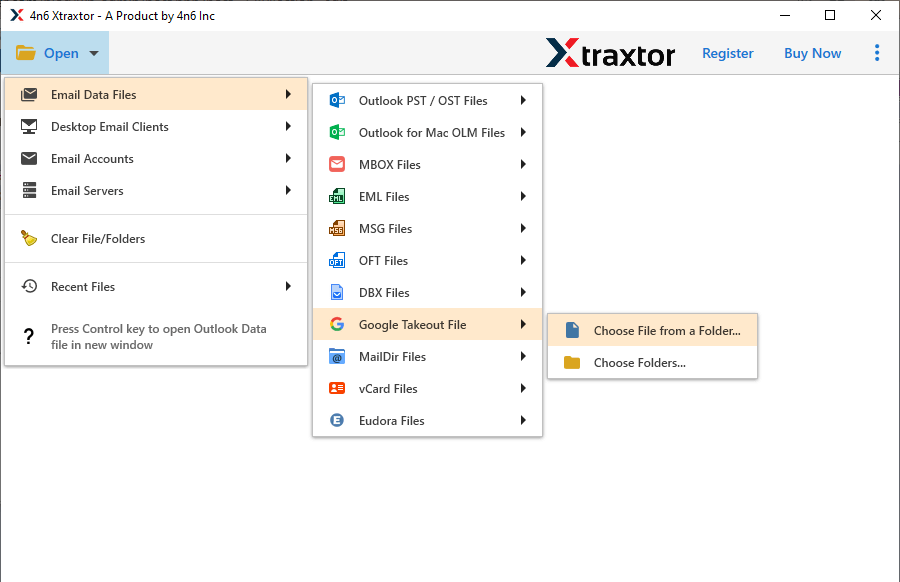
Step 4. Hit on Export button and choose Gmail as saving option.
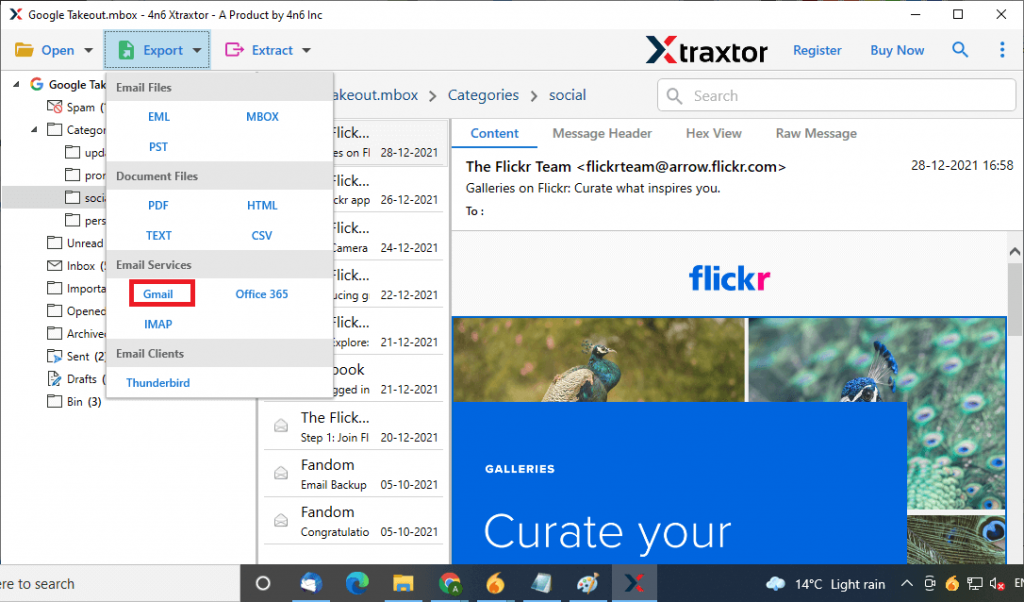
Step 5. At last, enter your mail account login details and hit click on Save button.
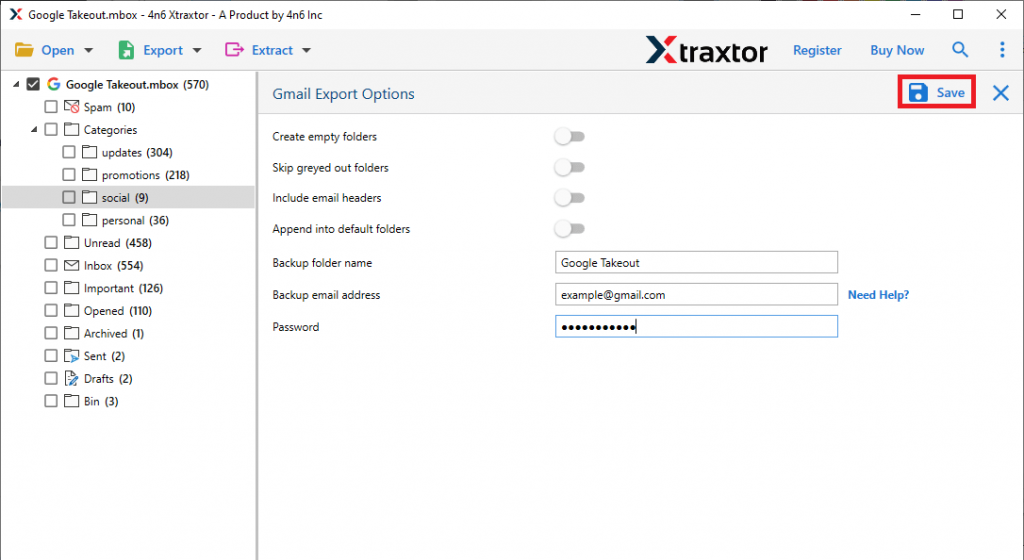
Wola! here you sucessfully open Google Takeout data to new account in just few simple clicks. You can check emails in your Gmail interface.
Some significant advantages of utilising a Professional Tool
- Accuracy :
The application maintains the original Google Takeout email folder hierarchy to ensure complete accuracy. During the process, it also preserves the internal folder structure and elements.
- Simplified graphical user interface:
The software interface is simple to use and completely secure. It is simple to use and does not require any technical knowledge.
- Import Google Archive to Another Account:
Using this programme, you can easily move Gmail Archive to a new account. Furthermore, the solution safeguards all of your personal information.
- Upload Bulk Google Takeout Files:
Using the Select Folder option, the user can quickly and easily convert Google Takeout to another Google account.
- Provide Exact Results in the Least Amount of Time:
As you can see from the list of saving options, the tool provides a plethora of other options for moving Google Takeout to another Google mail. You can select any other option besides Gmail or G Suite if you prefer.
- Windows OS Compatibility:
This tool is compatible with all editions of Microsoft Windows, including the most recent and previous versions, such as Windows Server 2012 and others.
- Batch Export:
It has a batch mode feature that allows you to convert GoogleTakeout to PST an dother format in bulk. Without losing a single bit of data, all of the information is exported to the new account.
User might also want to know, what data does Google Takeout archived from mail account.
Exported Data from Google Takeout Mails
- Mails
All of Gmail’s emails, as well as their attachments, are saved in the mbox file format. MBOX files are supported by Thunderbird, Outlook 2011 for Mac, Apple Mail, Entourage, and other email clients. By default, all emails are stored in a single MBOX file. By storing data three or seven times per week, Google Takeout makes it easy for users.
- Calendars
The ICS file format is used to save Google calendars. iCalendar is one of the most popular methods for storing and sharing calendars on the internet. There are numerous web and desktop applications that can open and read ICS files.
- Contacts vCard:
By default, contacts are saved in the vCard.vcf file format. It is an electronic business card that works with a variety of email applications as well as other devices.
HTML: HTML is the best file format for opening any file in a web browser. When contacts are saved in HTML file format, they are simple to import into other Contacts Management Software.
CSV: A Comma Separated Values (CSV) file that can be opened in Microsoft Excel. As a result, there is an advantage to storing contact information in a manageable format using spreadsheets.
Google Drive DOCX: Microsoft Word 2007 and later versions store and read data in DOCX files.
The Final Thought
The blog post above demonstrates one of the simplest methodsto open Google Takeout data to new account. To complete the Google Archive upload process to another Google account, we used a professional solution. This also aids in the download of data from Google via the Google Takeout service. So, read this helpful guide and you’ll be able to complete your task with ease. If you have any additional questions, please contact us via live chat support.
Frequently Asked Questions
Question 1. Is it possible to open old files from Google Takeout into another Google account using this app?
Ans. Yes, the solution can upload old Google Takeout files to a different Google account.
Question 2. While transfering Google Archive to another account, can I include my emails and attachments?
Ans. Yes, the programme allows you to import a Google archive with all information to a new account.
Question3. Can I export Google Takeout emails to any particular file format?
Ans. Yes, using this software you can convert Google Takeout to CSV, PST, HTML, PDF, and other file formats with ease.