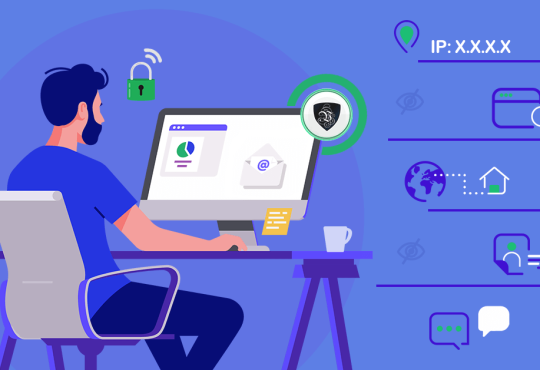Every desktop or laptop running with Windows 10 or earlier version has a set standard of volume that goes from 0 to 10 or 0 to 100. The real problem starts when we wish to enhance the limits. Not all users are aware of how to increase volume in Windows 10. Is it suggested to do so? Is it okay to boost volume using sound boosters? Won’t it harm the hardware? Let us explore various methods on how to boost volume on windows 10 and if it is safe for the device.
Also Read: How to Choose the Video Conferencing Software for Your Business?
Should We Enable Audio Enhancements?
Enabling audio enhancement depends on the sound card of your device. A few devices offer virtual sound, bass boost, or loudness equalization enhancements and more however you should not pump it to the maximum limit. You can damage the sound quality or the speakers if you turn ON multiple channel enhancement.
How to Enable Audio Enhancement in Windows System?
These steps can explore how to increase sound in windows 10. You can enable audio enhancement to boost volume in Windows 10. This is one of the inbuilt options in Windows 10 that allows you to enhance the audio levels. This change will be applied to all the audio & video players as it’s a universal change.
Step 1. Press (Win + I) to launch the settings window. You can also click on Start and then click on the (Gear Icon) to open Windows Settings.
Step 2. Click on the first option called (System).
Step 3. Click on the ‘Sound’ option in the left-hand side panel.

Step 4. Click on the Device Properties link on the right-hand side panel.
Step 5. On the next screen, click on the Additional Device Properties under Related Settings.
Step 6. A small window with Speaker Properties will open.
Step 7. Click on the Advanced Tab on the top of the window.

Step 8. Ensure to put a check on the checkbox to Enable Audio Enhancements under the Signal Enhancement section. Click on Apply and Okay buttons.
How to Boost Sound in Windows 10 Using Device Manager
Outdated sound drivers may also result in limited or poor-quality audio. Manufacturers continuously thrive to enhance the sound quality of their sound cards and release regular updates with enhancements. You may follow these steps to increase volume in Windows 10.
Step 1. Press (Win + R) to open the Run Command Window.
Step 2. Type devmgmt.msc to open the Device Manager window.
Step 3. Expand Audio Inputs & Outputs and select the audio card.

Step 4. Right-click on the Audio Card and click on the ‘Update Driver’ option.

Step 5. A new window will open with two options to ‘Search Automatically for Drivers’ or ‘Browse My Computer for Drivers’ respectively. If you have downloaded drivers from the manufacturer’s website, you can browse the computer for audio drivers. If you have turned ON Windows Updates and it continuously updates your computer, the first option to ‘Search Automatically for Drivers’ will work fine.
Step 6. Follow the wizard and finish installing the latest drivers. Restart the computer to get changes into effect and test your audio settings.
Check Software Volume
Before installing additional sound booster software for enhanced sound, ensure that the application audio settings are already enhanced and configured at their best. For example, if you are using VLC Media Player, you can configure settings to double the volume.
Step 1. Open VLC Player and click on the Tools menu.
Step 2. Click on the ‘Preferences’ option at the bottom.
Step 3. On the new window, put a tick on the ‘All’ radio button at the bottom under the Show Settings section.

Step 4. Under the Interface section, click on ‘Main Interface’ and then click on the ‘Qt’ option.
Step 5. Scroll down the right-hand side panel and look for Maximum Volume Displayed, change the value to 200 and click on the ‘Save’ button to save settings.
How to Increase Volume in Windows 10 Using Sound Booster?
There are numerous free volume booster windows 10 available that can enhance the audio experience. The third-party software comes with multiple enhancement options that can help you tweak the sound settings. Even if you don’t know how to boost volume on Windows 10, preset settings and graphic equalizers can help you configure the best sound settings.
Best Sound Boosters for Windows 10
There are numerous sound booster applications available over the web however just a few of them can actually boost the sound on your computer. An actual sound booster features various options and configuration settings to actually boost the quality of the sound. A few of the best sound boosters for Windows in 2021 are listed below.
1. Boom 3D: Best Volume Booster & Equalizer
This is one of the best sound boosting software. Boom 3D Desktop helps you enhance all the audio coming through your device. It is compatible with Windows 10 and macOS 10.10 and later to give you the best sound experience. It is also available for Android and iOS devices to boost your music experience on the go. Boom 3D is an award-winning pro-audio enhancer that offers 3D effects. You can redefine your music experience on any streaming platform with this music booster. Watch movies with surround sound from a whisper to a gunshot on your favorite movie streaming.

It gives a new life to the gaming experience as you can feel the music and those gunshots right into your room. Customize the audio experience your way with the preset equalizers, Boom volume boosters, and 3D surround sound. Control the volume of all the apps installed on your device, and relish an inbuilt audio player with over 20,000 radio stations. I’m sure, after listening to your favorite music once with Boom 3D you’ll never experience the same music without it.
If you want to know more about this software, then you can read its full review on its websites. where you will find its exciting price, deals if available. Visit here for more information
2. FxSound Mixer: Best Audio Enhancer For PC
3. DeskFX Audio Enhancer: Free Audio Enhancer Software
4. Letasoft Sound Booster: Top Sound Boosting Tool
5. Equalizer APO: Audio Enhancement Software For Windows
It’s easy to use any of the best sound boosters listed above. You just need to download and install the program and configure the best setting that suits your device and you can always go for a trial version before buying a professional version for extreme mixing. You can also try the Freemium versions if you are just a music lover.
Also Read: Video Conferencing Software A Better Solution for Virtual Meetings
Benefits of Using Sound Boosters
Sound Booster works best for volume booster, and offer virtual 3D surround sound, 15-60 band equalizer option, preset equalizer with custom equalizer effects settings, live audio effects, commercial effects, unique sound creator, unwanted noise remover, compatible with all music playing or streaming apps, easy to use Customizing Console and boost sound, volume, bass, and quality of sound.
Summing Up
This article on how to increase volume in Windows 10 using a sound booster can help you configure the basic sound settings to deliver its best before going for the best sound boosters. First, you need to know how to increase volume on PC through all aspects and turn ON Audio Enhancement. If all the settings are perfect, you may not need a sound booster for sound enhancement. Keep Rocking!