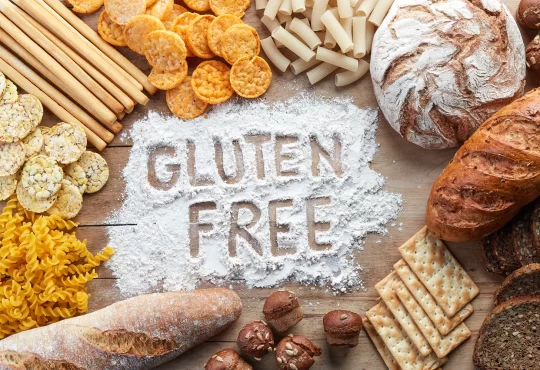Extract Attachments From Gmail In Batch From All Related Folders & Properties

Do you wish to have a backup of all your attachments that are related with your Gmail? Well, it’s an excellent thought since the attachments contains lots of essential information than any other properties they must be guarded to prevent any unsure circumstance and we would be delighted to help you with that. So let’s begin to uncover the ideal approach to extract attachments from Gmail.
Gmail, on the other hand, provides you the ability to save entire data that you may already be familiar with via the Takeout tool. However, there is no option to preserve only attachments. It does, however, allow you to save just single attachments via the download option, which you may access by opening each email one at a time.
However, this download option is not for you since saving complete account attachments would take a long time. As a result, we provide the finest option to decrease such time and provide you with the opportunity to extract attachments from Gmail all at once. So go through everything and have fun with your data extraction quest.
An Easiest Method to Extract Attachments from Gmail In batch
The Gmail backup tool is a strategy that may assist retrieve attachments from all of the Gmail account folders at once and in the same procedure. It’s an excellent strategy for your unique data extraction. It is efficient, effective, and creates more desirable results.
It’s a rather helpful approach that allows you to add an unlimited number of Gmail accounts and then export numerous attachments from each account by selecting one at a time. Therefore, regardless of whether you have one or more accounts, you can use this app to manage them all.
So, allow us to lead you through the process of establishing an account and then exporting its attachments. Therefore, please ensure that each step is completed since they are all important to achieve the greatest potential result.
Step-by-step Process to Extract All Attachments from Gmail
- Download the Gmail Attachments Extractor tool. It’s now ready to be installed and used. You can now open it up to extract attachments from Gmail.
- Now, click on the Open tab. Then choose Add Account from the drop-down menu.
- When you’re done, click the “Add” button.
- It will check your credentials as soon as you add an account. If they are correct, it will show all the folders that belong to the account in the left pane of the tool.
- In the next step, click on the Extract tab. Then choose Attachments from the drop down menu.
- To choose where the files will be stored, look at the destination path. This is it. Finally, click the Save button.
To let you know that all the attachments have been extracted, you will get an notification with a tab that says “Open folder.” This will make it easier for you to get to the attachments location right from the tool.
Your job is done now.
If you want to learn more about the Gmail attachments extractor, now is the time to do so. We now want to show you how the tool works. These can help you learn more about what it can do and how it fits in with your needs. In that case, let’s keep going.
Explore the Primary Qualities of the Suggested Strategy
Extract attachments in bulk: One of the most useful aspects of the approach is that it allows you to extract attachments from Gmail in bulk at the same time, which saves you a significant amount of time. It makes no difference how many attachments are contained within Gmail. With a single click, this utility may extract all of them at once.
Preview Attachments: You may extract attachments with this programme, as well as open them. You may get a preview of the attachments right in the tool. You will be able to verify your attachments to determine whether they include any important information before sending them out. By clicking on the single attachment from the tool, you may also download it to your computer.
Data Integrity: When you complete the process, all of the data in the Gmail will stay in the same state as it was previously. During the extraction process, this utility does not mess with your data in any way. The integrity of the data is retained, and you may retrieve the data in its exact form without having to delete any other files from your computer.
Simple User Interface: This Gmail Attachment Extractor includes a simple user interface that allows you to complete the operation without the need for assistance from anybody else. This method is comprised of only a few phases throughout the entire process and does not include any superfluous pages or material that would make your job more difficult.
Browse Destination: Navigate to your desired destination to store attachments. You may navigate to any destination you want to save attachments to. The proposed strategy enables you to pick and finalise the intended destination, allowing you to better safeguard them while also preventing them from becoming mixed up with the rest of the information.
That’s it With the Functions.
Note: It’s important to note that if you want to learn about all of the other capabilities that are really beneficial to your data extraction but have not yet been released; you’ll need to run the programme. If you know them personally, you will be able to get to know them better and will be able to experience the characteristics for yourself.
After learning about the technique, if you have any questions, you can have them answered straight away since we have compiled a list of some of the most often asked questions concerning our Gmail attachments extractor.
FAQ
Is it possible to extract attachments from any number of accounts using this method, or does it just work with a single account and no others?
This technique is not limited to anything. Using it, you may create as many Gmail accounts as you like and then extract attachments from all of them by selecting one account at a time from the list.
Is it necessary for me to download any further settings once I have downloaded this approach?
It is not necessary to download any more settings in order to use this strategy to extract attachments from Gmail. It is a stand-alone solution that does not require any further configuration.
Is it possible to use this strategy on a Mac device?
This technique is not yet compatible with any Mac devices. However, you will be alerted as soon as it becomes compatible with a Mac device. Until then, you may use it on any Windows compatible device that supports any version of Windows. Such as Win 10, 8.1 and any lower version.
In Conclusion
You may now mass extract attachments from Gmail account in a few simple steps. This was feasible as a result of the recommended technique. It is completely trustworthy software. It will take care of your hassle-free journey and afterwards provide you with an amazing experience. Therefore, if you’re having difficulty downloading several attachments from Gmail simultaneously. Must give this approach a try and make it the simplest work of your life.
Read More Articles on.