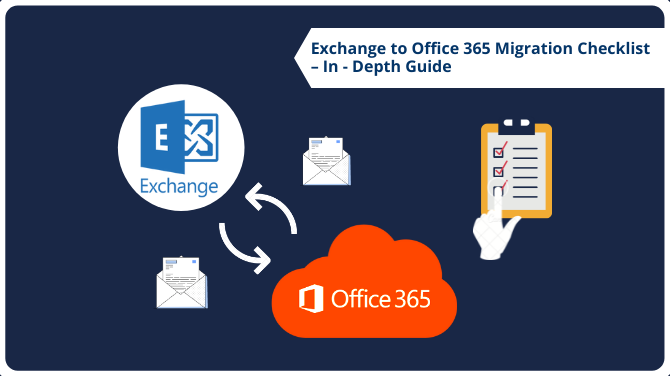Before migration from an On-Premise server to the cloud, there is always one thing that is the most important; a checklist. So, today’s article is based on Exchange to Office 365 migration checklist.
Since this migration is not considered an easy job, every aspect should be understood carefully, checked twice, and then executed.
As many users have switched to cloud computing now more than ever, it is important that while switching, all the data is kept safe.
Along with that, many other things should take care of before the migration procedure takes place and even after it.
To avoid having a headache with and end up creating a mess, work things according to a list. For that, we have here the Exchange 2013 to Office 365 migration checklist.
If you are one of those users who are slightly inclined towards the technicalities, this might be a little difficult.
But for those who are not related to the technical arena and want to perform the migration, this is going to be hard so make sure you pay attention.
This checklist is also important to keep the employees of your organization in the loop so they don’t have second doubts.
Keeping up with the blog, we will find different points that should note during the entire process.
Are There Any Types of Exchange to Office 365 Migration Checklist?
Indeed, there are two types of the migration checklist. The first one is the Pre-Migration Checklist within which all the important points for before the transfer are described.
After that, you will find the Post-Migration Checklist consisting of all the points you need to take care of after switching.
Understand these points and plan your migration accordingly.
If you want to know how we can perform Office 365 tenant to tenant migration step by step. Then you can follow this link and you will get a detailed guide to performing this complex operation in simple steps without facing any complex PowerShell scripts.
What Points Does Pre-Migration Checklist Include?
The following points should be considered before applying the migration method:
- Prepare End Users in Advance
This is an important point from the Exchange 2013 to Office 365 migration checklist. There should be a proper communication with the employees or members of the organization.
There should be a briefing about the migration plan so everyone is aware of it before implementing it.
The info about the migration, the impacts, & the changes should be made clear.
Also, make sure to explain and share all the important things like the day, time, & resource management of the migration.
Taking opinions from the team is also necessary to draft a project without any discrepancies.
- Information About On-Premise Data
In the Exchange to Office 365 migration checklist, there is a need to prepare an inventory containing the details of the data stored in the On-Premise server.
This is what you should have:
- Details of the mailboxes including name, size, and email address.
- Location of the data, the client version, & configurations.
- Make sure to check and add the network settings, DNS hosts, proxy, & firewall configuration, etc. in the list with intranet sites, internal switches, available bandwidth, & internet connectivity.
- All the online meetings, associated application systems, instant messaging, & configured DNS records are required in Exchange 2013 to Office 365 migration checklist.
Also, you should checkout: How to Take Email Backup from Office 365 Admin Portal Easily?
-
Inspect the Current Environment
Listed below are the reviews that you need for the current On-premise environment:
- Methods used for creation & synchronization of accounts.
- Licenses needed by the accounts.
- Backup and its policies requirements.
- Suitable network and the capacity required for migration.
- Basic training for users is needful.
- The authenticity of user accounts.
- Prepare the Data
Ensure the data is ready for migration:
- Update Active Directory
- Remove the useless accounts
- Match UPN or source & destination
- Valid email addresses with the proxy addresses attribute
- Exchange to Office 365 migration checklist requires online & offline archive facilities
You would love to know: How to Upload Files to OneDrive from PC? Multiple Approaches
- Setup Office 365 Account
Here, create an account in Office 365 and set it up as the final task. Find the consideration given to set up the account:
- Subscribe to the required license for your Office 365 account.
- Get the authentication for your domain names.
- Ensure the security permissions and apps to use are configure.
- If you want, the directory sync to Office 365, and single sign in options can be configured.
- Check the migration procedure.
What to do After the Exchange 2013 to Office 365 Migration Checklist?
Once the pre-migration checklist is complete, the next stage is to execute the migration procedure.
How? Well, simply use the Exchange On-Premise to Office 365 Migration Tool.
This utility offers a free demo for users to explore the working and verify the performance itself. Moreover, users can migrate two users’ accounts for free without paying a penny.
There are other ways but they are manual which require a whole new level of technical expertise.
So for a quick migration, go for the software and perform the operation without any failure, for selective data, in less amount of time, & without data loss.
After migration of data, you have to make sure everything from the Post-Migration checklist is also complete.
Post-Migration Points from the Exchange to Office 365 Migration Checklist
Consider all the given points after the migration:
- Redirect and Cache Emails
After moving the data, the first thing to do is to redirect the user account to Office 365 mailbox. “The folder is up-to-date” is the status that each folder should have before moving.
- Get Each Mailbox a License
Important point is to assign a license to each mailbox that has been exported to Office 365. Or, as per Office 365 policies, the mailbox will be disabled after 30 days if the license is not assigned.
So, Exchange 2013 to Office 365 migration checklist suggests that for a long term use, it is advised to get a license as quickly as possible.
- Create the AutoDiscover DNS Records
This is a really important step of the post migration checklist as it requires you to configure the Autodiscover DNS records with Office 365.
Doing this will help you to connect your accounts to Outlook mail & other email clients easily.
- Extraction of Source
Here, decommission of the source environment is necessary. Before doing that, the Exchange to Office 365 migration checklist requires the following:
- ensure all the mailboxes have assign a license,
- there are no troubles and everything is working well
- no synchronization is expected with the source in the future
All the points in the given checklists should be read and understood carefully for a successful migration process.
If even one point is missed, it could lead to errors that may cause severe risks to the data.
Ending With a Note
Due to the increase in Office 365 usage, most On-premise server users (like Exchange) prefer switching to it. But not many are aware of the Exchange to Office 365 migration checklist.
So, this article has described the detailed points for the things that should take care of before and after the migration. By following all the mentioned steps and checklist users can easily perform this operation with maximum data security and integrity. For users who are not having any prior technical knowledge, they should use the recommended utility as describes in this writeup.