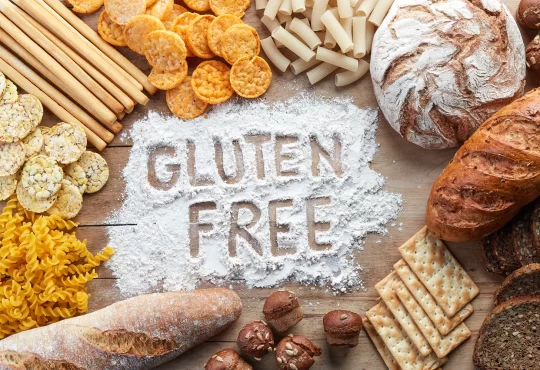Articleritz | If you are looking for a solution to know how to backup Google Workspace email? Here you get all the possible solutions to solve the issue of Backup Google Workspace email easily. So, go with this article, we are going to discuss the complete methods to do your task without facing any hassle.
With Google G Suite / Google Workspace, one can easily access their emails anytime and anywhere. With cloud technology and an advanced set of productivity apps, it is among the top enterprise-level applications. No matter how secure or safe you think your data is, it’s not the responsibility of Google to backup or restore your data in case of any mishap.
However, this article focuses on how to Backup Gmail Emails With Attachments, calendars, contacts, and documents in a quick yet severe way. Now, we will demonstrate a step-by-step method to backup issues while backing up data using the Google Data Export tool, and using Takeout for backup feasible? Also, discuss why we require special tools like Google Apps Backup, an advanced utility for the G users and admin.
Now, we will know why it is necessary to Backup Workspace Emails?
Why Do Users Need to Backup Workspace Emails?
There are several reasons why users need to back up the G Suite emails. Some of them are listed below in steps:-
- If your data gets deleted accidentally or intentionally by users.
- Therefore, the 3rd party application harms your G suite domain with its set of “Allowed” permissions.
- And, if your synced device gets stolen or lost.
- In some cases Google service outages or shutdown.
- In the case of mergers and acquisitions.
- If you need a specific user’s data when an employee exits.
- When a ransomware attack threatens your Google data.
By taking backup of G Suite accounts, a particular user or admin of the organization can prevent/overcome the above situations.
Now, after the reasons, let us move towards the solution using manual & automated methods one by one:-
How to Backup G Suite Workspace Email Manually?
There are many methods to perform the task but, today we discuss two methods which are the manual method & automated solution experts recommend. So, firstly in the section, we will talk about the manual method. Let’s have a look for the same:-
Prerequisites For Using the Data Export Tool
- Only a super-admin can access this feature.
- Therefore, the domain needs to be 30 days older for this feature to be available.
- It requires the 2-step verification to be enabled.
- The number of the G suite users’ accounts must be less than 1000.
The elaborated step-by-step method for admin to backup G Suite emails using the Google Data export tool is given below:-
- Firstly, log in to your G Suite account using the admin credentials.
- Once you have logged into your account, open the Admin Console and click on the < button
- Here, you need to click on the Tools and hit the Data Export option
- Now, on the next screen, click on the Start button to backup G Suite
- After that, comes the unavoidable waiting period. Google will take as long as 9 days to email you a confirmation link of your exported data
- Finally, you receive the confirmation email, open it and click on the Access Archive button to view the backed-up data
- Now, open the folders individually and download the data for all users one by one to your system.
The manual method is easy but not suitable for multiple backups of the Google Workspace email at a time. You need to take the backup one by one and take much time to complete the process. So, we suggest you use our automated solution which is easy and has no limitations to complete the task.
But firstly, we will take a look at the manual limitations the below and then go the to solution:-
Limitation of the Manual Method
Although the above method seems easy, still look for a special tool to back up their G Suite data. Because while using Data export, you do not have any control over the process. You cannot bend it to your requirements. Some other shortcomings are:-
- Now, you cannot stop the process once it starts. There are no pause and resume features here.
- There is no other way to export only the selected data such as emails, calendars, contacts, etc. And, you cannot exclude or include anything as per your requirements.
- Therefore, you cannot even specify the number of users or select the users whose G Suite mail you want to backup.
- As it is a long process. As explained earlier, it can take up to 9 days to just provide you with the data. Now, include downloading G Suite data.
- The data backup starts, you cannot use this feature for the next 30 days.
Now, let us move towards the automated solution which is an easy & simple method to complete the process of backing the Google workspace email:
Automated Solution to Backup Google Workspace Email
With the long wait and lack of customized features, experts raise concerns over the use of the above-mentioned method. In some situations, special tools such as the Best Gmail Backup Tool are preferred to take backup of the email from G Suite along with contacts, documents, and calendars. This tool also exports G Suite to Outlook PST format quickly and safely. You will not face any technical difficulties while using this software.
Therefore, the features such as mail filters along with the ability to select the data which you want to export make this utility a complete remedy for all your backup needs. It is available for both single users to backup their data as well as Admin to backup all users’ data. Also, you can even select the specific users as per preference.
Moreover, this tool does not compromise quality for performance. It is not only fast but ensures that data integrity is maintained throughout the process. And, this can run the software on the 64-bit Windows Operating system.
Now, we suggest you use the above automated software which is simple & quick for any kind of issues. So, after knowing completely about the tool, Let us move toward its working process which is explained in the below section.
Working Process Explained of the Software
Use this tool to complete the entire process of backup the G Suite emails without losing any single piece of the data. Let us start the process!
- Download and run the software on your Windows machine. And, fill out credentials
- Now, select Email formats to Backup Gmail Data
- After that, select Email formats to Export Gmail Data
- Finally, apply multiple filters to export Gmail data.
Final Word
In this blog, we have discussed how to backup Google Workspace Email? So, learn a complete solution for the same in an easy & simple manner. Use manual & automated methods which make your task easier. The manual method is easy but suitable for multiple backing the G Suite email. Also, it takes lots of users’ time and effort.
On the other hand, the automated software is a simple and quick method and allows users to do the batch conversion process. As there are no size limitations and both technical & non-technical users can easily complete the process without facing any hassle.