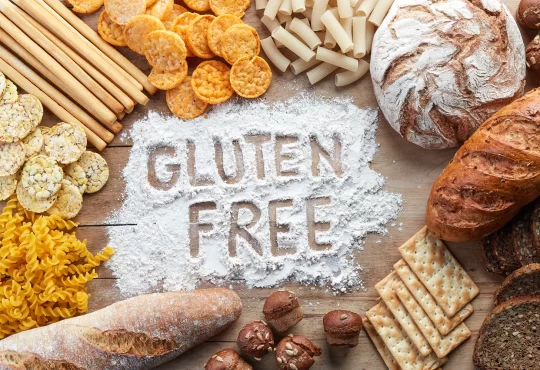Apple Watch is a fantastic wearable accessory with a lot of wonderful features. It is crucial to note that while Apple Watch is designed to operate well, it is not without flaws.
Before taking your Apple watch to an authorised Apple Watch Repair Store, users can try different solutions to fix the problems with their Apple Watch. We’ve compiled a list of the most common Apple Watch issues, including how to connect your Apple Watch to Bluetooth headphones. To learn more, keep reading.
Most common Apple Watch Issues and Their Fixes
1. Bluetooth Headphones Aren’t Connecting to The Apple Watch
Apple Watch not connecting to Bluetooth headphones, or the connection dropping frequently, is a very prevalent problem that many Apple Watch users have reported. The fixes are
- You can just change the wrist on which you are wearing the watch before doing anything else. A simple modification in the distance can easily solve the problem.
- Then, on the iPhone, toggle Bluetooth off and on again.
- Similarly, you might try turning on Airplane mode to see if the Apple Watch Bluetooth troubles are resolved.
- Then, by activating the app, un-pair the Apple Watch from the iPhone and then re-pair it.
- You can also try syncing the playlist with the Apple Watch before disconnecting the Bluetooth connection.
- Once, restart the Apple Watch. When the slider displays, drag the power off the option to the right using the side button. To turn on the watch, press the side button once more.
- Finally, navigate to settings>Back up & reset> Factory data reset > Erase all data to complete a factory reset.
2. Apple Watch Black Screen
Is your Apple Watch displaying a black screen and you’re unable to interact with it? So, here are some probable solutions.
- It’s possible that your phone‘s battery has died; charge it and see if it begins working again.
- If you’ve charged it and still see a black screen, it’s possible that the watch is turned off. So, push the side button to turn it on.
- Finally, a hard reset can be done by pushing and holding the side button for nearly 10 seconds. It’s possible that it’ll solve the problem.
If the problem persists even after trying the above solutions, then the watch must be shown to the Apple Watch Repair store. An experienced technician can help in diagnosing the problem better.
3. Activity Tracking Issues
The Apple Watch is primarily designed for activity monitoring, but if this does not function effectively, the Watch will be rendered useless. However, there is no need to be concerned because we are here to provide you with all of the available options. You can find them here.
- To begin, press the side button to restart the device.
- After that, make sure the wrist detection feature is turned on. Go to My Watch>General>Wrist Detection to see if this is the case.
- If you want the Activity tracking features to operate, make sure your height and weight are correct. You can re-set it by heading to My Watch>Health and editing the settings.
- Recalibrating the data is another option. Go to My Watch>Privacy> Motion and Fitness>Recalibrate-data to do so.
- Finally, to get rid of the activity monitoring difficulties, perform a factory reset.
4. Poor Battery Life
This is without a doubt one of the most common problems that practically all users encounter. So, if you’re having trouble with your Apple Watch’s battery life, here are all of your options.
- Reduce your Apple Watch’s screen brightness first by heading to settings>Brightness & Font size and then reducing the text size.
- Turn off the notification on your iPhone’s Apple Watch app.
- By tapping the side button once, the Apple Watch will restart.
- By tapping the side button and changing the Power Reserve option to the right, you can enable the Apple Watch’s Power Reserve mode.
- Go to Settings>General>Wake screen and turn off the option to disable the Wake screen on the Wrist raise feature on Apple Watch.
- It’s possible that an app is to blame for the battery drain. If this is the case, try to locate the app and remove it from the watch. This can be done by touching on the Apple Watch screen, which will bring up all of the apps, and then choosing the one you want to delete.
- Finally, perform an Apple Watch factory reset.
5. No Notification on the Apple Watch
Have you noticed that you’re not getting any notifications on your Apple Watch? In that case, the solutions to this problem are listed below.
- If you have a passcode on your Apple Watch, it will lock as soon as it loses contact with your skin, when it is charging, or if you remove it. As a result, remove the passcode to address the problem.
- The next step is to check that the Wrist detection feature is active in the Apple Watch app on your iPhone.
- Furthermore, if the Do Not Disturb option is enabled, it will stop the alerts from reaching your Apple Watch.
- Finally, the wearable device should be factory reset.
6. Performance Issue
Some Apple Watch owners have expressed dissatisfaction with the device’s poor performance. However, here are some potential solutions to this problem.
- To begin, push the side button on the Apple Watch to restart it.
- Apps that are operating in the background should be closed. When you’re in the Dock, you can scroll through the list of apps. Swipe up from the bottom of the screen when you’ve found the app you want to close.
- To do so, navigate to Settings > General > Accessibility > Reduce Motion and disable animations.
- Install the most recent version of WatchOS on your Apple Watch.
- Finally, do an Apple Watch factory reset.
7. Apple Watch Not Charging
Another typical Apple Watch issue is that it does not charge. Here are some suggestions to get you started:
- Make sure there’s no plastic on the Watch because it could act as an obstruction and hinder the wearable device from charging.
- By tapping the side button once, the Apple Watch will restart.
- Also, think about doing a hard reset. Press and hold the side button and the digital crown together for 10 seconds, or until the Apple logo appears on the screen. Assemble the charger and power adapter which came with the package.
- Finally, if nothing else works, perform a factory reset on your Apple Watch.
8. Apps Crashing and Freezing
Some users have reported that a few apps on their Apple Watch frequently freeze and crash. These apps also don’t work properly. Here are several solutions to that problem.
- First, push the side button to restart the Apple Watch, then switch the Power off option to the right.
- After that, perform a hard reset on the watch. By pushing and holding the side button and the digital crown together for 10 seconds, you can do this.
- Make sure the applications for which you’re having problems are up to date.
- Also, make sure your Apple Watch is running the most recent firmware, which is WatchOS 3.2.2.
- Remove the problematic app and then reinstall it.
- Last but not least, execute a factory reset.
9. Issues with Digital Crown
Some customers have reported that the Apple Watch’s Digital Crown is not operating or is unable to control the device effectively. This isn’t due to a software fault; rather, it’s due to dust or debris accumulating on the crown. As a result, the solutions are fairly simple, and they are detailed here.
- All you have to do now is wipe the digital crown correctly, and it will resume normal operation. Remove the band first and thoroughly clean it. Reattach the band to see whether it’s still operating properly.
- Another option is to turn the Apple Watch off, remove the band, and run warm water over the crown. Allow it to dry again before seeing whether it makes a difference.
- If nothing else works, take it to a technician.
Conclusion
While the above are some of the fixes, you may still have to visit an authorised Apple Watch Repair centre for more critical problems. They have the best in class specialists who have the knowledge and experience to solve issues with every Apple Watch model.