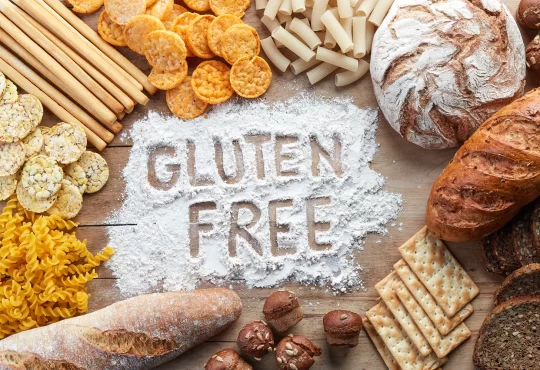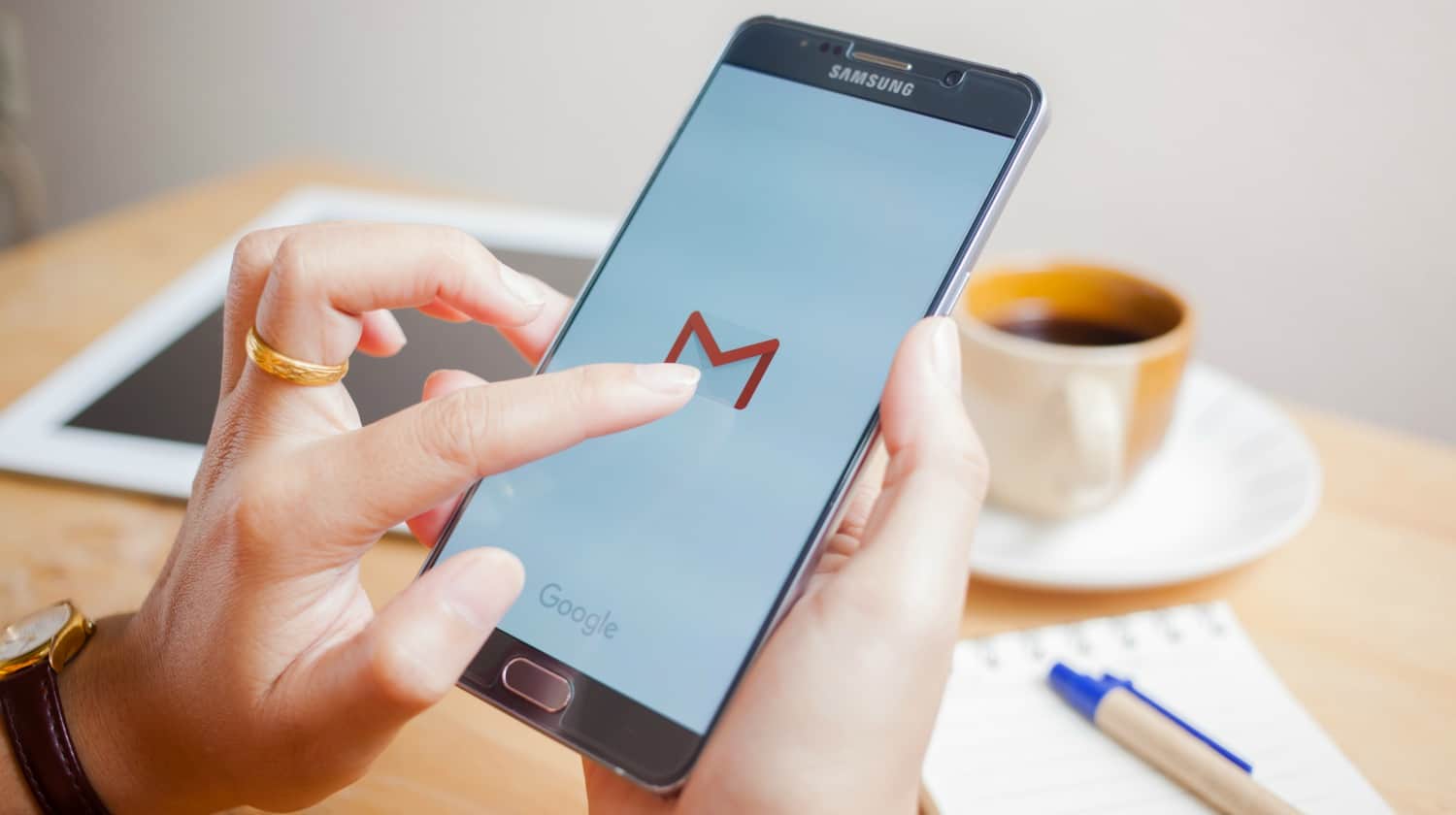
Gmail is the best email service in the world right now. It’s a free and easy to use email service and many people are using it today. To get started using Gmail, you must first set up an account. You can choose to have a personal or business account.
Besides basic features like sending and receiving emails, Gmail also offers users with a wide range of great features like spam filtering, labels, chat, storage, and many more.
So, if you don’t have a Gmail account or a ID, you are way behind everyone else. In this article, we’ll talk about Gmail sign up steps and find out how to create a new account and how to switch between users.
How to Create a Gmail Email Account
1: Open a web browser and go to gmail.com.
2: The Gmail homepage will now appear.
3: From the home page click on either of the “Create an account” button.
4: To set up your new account, Google needs some information about you. Then click Next.
5: Enter your current phone number.
6: Google will send you a text message that includes a 6-digit verification code. Enter this into the ‘Enter Verification Code’ section then click Verify.
7: You can choose to provide an alternative phone number or email address for security and account recovery purposes. Complete the birthday and gender fields then click Next.
8: Review the Privacy and Terms policy by scrolling down to the bottom, then click on I agree.
9: The system will then open up your new Gmail account with a popup that can walk you through various features in the system.
Gmail sign up is completed successfully. Now you will be redirected to your mailbox.
How to Switch Between Multiple Gmail Accounts
To switch between your accounts and use them both at the same time, you must first link them.
Link Accounts
First, follow the Gmail login steps.
Then, in the upper-right corner of , click on your profile icon. In the menu that appears, choose “Add another account.”
Type in the second Gmail address you want to link, then click Next.
Type in the second account’s password. After that, click Next.
Follow these steps again to add more Gmail accounts.
How to Quickly Switch Between Multiple Gmail Accounts
To switch between two or more accounts, or to open the accounts next to each other in browser tabs:
Follow the steps above to connect the Gmail accounts.
Choose your name or picture for your profile. Choose your other account’s email address from the list of linked accounts.
A second email account is highlighted.
The other account opens up in a new browser tab.
How to Set Up Gmail Multiple Inboxes
When you set up multiple inboxes in Gmail, it makes sub-inboxes inside your main inbox. The multiple inboxes feature can separate and group emails by subject, topic, or type of email. This is useful if you are forwarding emails from multiple accounts into one inbox.
1. When you’re in Gmail, click on the settings wheel and then click on settings.
2. Click on the tab labeled “Inbox.”
3. From the drop-down menu, choose “multiple inboxes.”
4. Then, you’ll be able to name up to five different sub-inboxes.
5. Use search operators like “from:” [insert name] or “subject:” [insert subject] in the “search query” column.
6. Under “section name,” type what you want to call each of your new multiple inboxes.
7. At the bottom of the page, click “save changes.”
How to Log out of Gmail from Chrome Browser
You can sign out of your Google Account from Chrome.
1. On the Gmail page, click on your Profile icon at the top right corner.
2. Select Sign out.
If you have sync turned on, you can turn it off. This will also sign you
out of your Google Account services.
1. On your computer, open Chrome.
2. At the top right, click your profile icon at the top right.
3. Click Sync is on.
4. Click Turn off.
Note: If you turned sync on in Chrome and sign out of a Google service, you’ll also be signed out of Chrome. This will pause sync until you sign back in with the same account. If you want to log in again, you can follow the login steps to access your account.
Gmail And Significant Benefits
You will have access to a wide range of Google services when you first join up, not just email. The most commonly used of those services include:
Google Drive
A free collection of cloud-based office software allows you to create spreadsheets, documents, and even slide shows. Additionally, you receive plenty of room to keep all of your files. If you require a complete guide to Google Drive, we provide one.
Google Maps
It is a web- and mobile-based application that provides traffic information, satellite views, user-submitted photographs of locations, and other navigational aids. Even more intriguing uses of Google Maps include parking search and solar system exploration.
YouTube
You may access all of YouTube free features using your Google account now that Google has acquired YouTube.
Google Calendar
It is a cloud-based calendar system that you can use on both the web and your phone to plan your day using a very user-friendly, intuitive graphical interface.
Google Contacts
Google Contacts allows you to sync all of your contacts between your phone, email, and other Google services.
When you first join up for your brand-new Google account, you get access to a restricted subset of cloud services. Let’s get started by setting up your very first Google Account if this sounds like something you’d like to participate in.
Simple Things You Need to Know
Create an Email
Click the red Compose box in the upper left corner of the inbox to send your first email.
The email composer window is undoubtedly one of the more feature-rich and powerful portions of the Gmail interface, so it’s worth spending some time learning everything you can do in this view.
To begin, despite the fact that the email composer window appears in the lower right corner of your screen, you can quickly open it in a new window by holding down the Shift key and clicking on the resize arrows in the upper right corner of the composer window.
When you hover the mouse over the double-arrow icon while holding down the Shift key, the icon changes to a bold single arrow. When you click it, the email composer will open in its own window.
This simply makes it easier to write emails in a separate region of the screen, or on a different screen entirely, without obstructing any of your online browser windows. It allows you to multitask while sending emails.
Email Text Format
The typical To, Cc, Bcc, and subject fields are at the top of this window, which you’re presumably acquainted with if you’ve used any other web client. Unlike most online clients, where the text formatting option is at the top, Gmail’s text formatting menu is at the bottom of the window.
This formatting bar allows you to format your email text in the same way that you would in a document editor such as Microsoft Word. Change the font size, style, and formatting, indent text, make numbered or bullet lists, and even incorporate block quotes.
Sent mail, spam, trash, and other items
The rest of your email folders are located on the left side of your inbox. Later on, when you create new labels, they will appear here as well.
General and Advanced Settings
To access these advanced settings, simply click the Gear symbol in the upper right corner of the window, followed by Settings.
The General page within the settings menu contains a plethora of options for customising your Gmail account.
Import Accounts
The Accounts and Import option is where you may change your password or Google settings (under Change account settings), as well as regulate how emails and contact information are imported from any of your external accounts, such as Yahoo mail sign up, Hotmail, or any other POP3 email account.
Frequently Asked Questions
How do I make a new account?
Answer: You can create your Id by going to the official Gmail website and entering your username, password, name, age, gender, etc. After that, your account will be made, and you can then sign up for a new Gmail account.
Can I have more than one account?
Answer: Yes, you can have more than one address, but each one needs to be linked to a different email or phone number.
How do I get a new email address?
Answer: It’s easy to get an email address.
How many Gmail accounts can I have?
Answer: There are no restrictions on how many accounts a user can have.
Final Thoughts
Gmail is a very helpful program that lets people talk to each other and share information in a safe and professional way. Gmail has made it easy for people to connect to different apps with just a tap, and it also makes it easy to access cloud storage. It’s easy to set up a personal and business account on a computer. Start by making a Google account. During the quick sign-up process, you’ll choose a name for your account. In this lesson, we’ll show you how to set up your Google account for Gmail, add and edit contacts, and change your mail settings.
So, in this article, we’ve talked about the steps to set up an email account and log into your account. It’s a simple task.