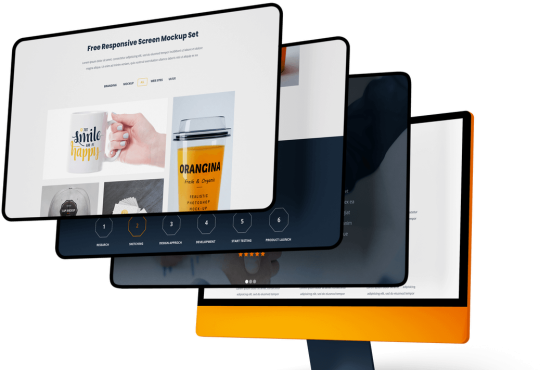403 Forbidden- You don’t have permission to access this resource’: What is this & how to fix it?

You must have come across the 403 forbidden message often while trying to access a website. So what is 403 forbidden? In a situation where the server comprehends the request but is not able to offer you additional access, this error is seen popping up. This 403 forbidden error can happen due to a few reasons like when you visit a page that has a permission error or when you visit an empty website directory.
These issues should deal with immediately as your website can lose significant traffic during the time that it cannot be operated. The causes of 403 forbidden vary and hence, the ways to fix it also vary. In this article, we will take a look at the different types of 403 forbidden error codes, their causes, and ways to fix them.
While making a new site to host or launch your content and put it to live, you will definitely get a mail saying “Hey, is there a reason I see this when I click on your website?”
403 Forbidden Error Codes
This HTTP status code is a standard response to a client’s browser from the webserver by right-clicking that points out the cause of the error so you know why the page is not loading. There are variations of 403 forbidden code and some examples of these error messages are:
Forbidden: You don’t have permission to access this server
=> 403 HTTP Error – Forbidden
=> Error 403- Forbidden
=> 403 Forbidden: Request forbidden by administrative rules
=> 403 Forbidden
=> Access Denied: You don’t have permission to access this
=> HTTP 403
=> Error 403
=> Forbidden
Causes of error 403 forbidden
Most errors occur as a result of an access misconfiguration on the client’s part and this is usually easily resolvable. Here are some of the causes of error 403 forbidden (the first two being the most common):
=> File permission settings- This is one of the main causes of the 403 forbidden error as the permission settings control who can read, write, and execute the folder.
=> Corrupt setting in .htaccess file- This is the second most common cause. It usually happens after you have made certain changes to the file.
=> Faulty WordPress plugin- Another cause of the 403 forbidden is a faulty WordPress plugin that has either not been configured properly or is incompatible with an alternative plugin.
=> Missing index page- the website’s homepage name cannot be index.php or index.html.
=> Wrong IP address- A 403 forbidden error might occur when the domain name directs to a wrong or an old IP address.
=> Malware infection- The .htaccess file might get severely corrupted by a malware infection leading to this error.
=> New web page link- When the site owner updates the link of the page but it does not match with the cached version, there is an error.
Errors are Like 403 Forbidden
Below errors are also client-side errors and are related to the 403 Forbidden errors such as:
- 400 Bad Requests
- 401 Unauthorized
- Error 404 Not Found
- 500 Internal Server Error
- 408 Request Timeout
What is 403 forbidden and how to fix it?
The 403 error is a common one that most people have faced in their lifetime on the internet. However, there is nothing much to worry about as it can be easily fixed in a few simple ways. Here we have brought 8 different methods using which you can resolve the issue:
1.Check .htaccess file:
The .htaccess file is something that usually remains hidden in the site directory and hence, you might miss out on it. However, you can locate the file and check whether there is any wrong configuration in it. This can be done by right-clicking and selecting download to create a backup. If your site works fine when you access it, that means there is a corrupt file inside. You can generate a fresh .htaccess file by simply logging in to the WordPress dashboard and saving the changes.
2. Reset the file and directory permissions:
Another method for dealing with 403 forbidden is to reset the file and the directory permissions. You need to configure the FTP client and connect it to your website. After that, right-click on public_html and select file attributes. In the numeric value, enter permission 755 then select ‘apply to directories only’ and finally press ok. Repeat step 2 and step 3 after which enter 644 in the numeric field and select the application, to the Profiles check right on.
3. Disable WordPress plugins:
There is a high chance that the error has been caused by a faulty or incompatible plugin. You can try disabling the plugin to check whether it fixed the 403 forbidden error. We suggest you disable all the plugins at one go instead of wasting time and energy doing it individually. You will surely trace the error in this way and be able to resolve it.
4. Upload an index page:
Your website’s homepage should be named index.html or index.php. However, if you see this is not the case then there are two alternatives. You can either rename the page as index.html or index.php. However, if you still want to keep the current page, you can upload an index page to the public_html directory and then create a redirect to the existing homepage.
5. Edit file ownership:
The wrong ownership of files can also lead to the 403 forbidden error. Check this thoroughly and modify the ownership details if required. For this, you need SSH access for modifying it in Linux and VPS. In order to connect to the VPS server, you also need an SSH terminal.
6. Verify the A record:
Often the domain is pointed towards the wrong IP address where you do not have permission to view the content. Therefore, double-check right-clicking websites whether the domain is pointing to the IP address.
7. Scan for malware on the website:
Scan the website thoroughly and check for malicious software. You can either use a plugin to get rid of the malware or use the backup files to restore the website.
8. Clear your web history:
The last method we have listed here to solve the error 403 forbidden is to clear your web history. The cache and cookies in a browser can cause this error. You can clean the cache and resolve the problem.
Some Additional Points:-
- Get in touch with the webmaster.
Another alternative is to contact the website’s owner personally. Contact them about the page in question by looking up their contact information on the website. If there isn’t a contact form on the website, you might contact them through social media. In the above paragraphs, you have seen what is a 403 forbidden error.
- Contact your Internet Service Provider (ISP)
If you can prove that the website in question is accessible to others but not to you, likely, your ISP’s public IP address (or your entire ISP) has been blocked for some reason. You might try calling them and informing them of the issue. Although it’s not a likely answer, they might be able to assist.
- Remove your VPN connection.
If you try to connect to a website over a VPN, you will see a HTTP status 403 forbidden error notice. If you suspect this is the issue, turn off your VPN and try connecting to the website again. (If you’re not familiar with virtual private networks, you’re probably not using one right now.)
Some other methods to adapt to resolve this error:
- Please check the browser’s cache memory. Sometimes, cache issues led to the 403 forbidden errors.
- Clean up the browser’s cookies. Especially when you regularly log in to the website but logging again is not working out.
- Do Make sure you are just not specifying a directory. Research better, check for the URLs error and make sure you are reaching out to an actual web page file name and extension. A number of websites show 403 Forbidden messages when trying to display a folder instead of a specific page.
Conclusion
A 403 forbidden message can cause a great deal of frustration and confusion if you never dealt with it before. Having basic knowledge on how to fix 403 forbidden and some simple methods to resolve it can be very helpful.
To Detect 403 errors needs patience. We understand that this error prohibits you from accessing your website and thus becomes quite irritating sometimes. Nevertheless, follow the steps of the above-explained method one by one to bring your website back into action.